Synchronization, verbally known as Sync, is a process to exchange set of data between two or more than two systems. Sync process establishes the consistency among systems and subsequent continuous updates to maintain consistency. The data sync should not be considered as a one-time task. It is a process which needs to be planned, owned, managed, scheduled and controlled.
In Ginesys data sync process performs to exchange data between HO and POS. HO can keep track of all transactions and activities. Same as POS can access the policies and other functionalities provided by the HO. Sync process can be manual or automatic as per schedule.
How the Sync process works in Ginesys:
Sync can be performs from both side, like - from HO to POS and from POS to HO.
Sync from HO to POS: Sync from HO to POS required when HO sends policies, assign users etc.
Sync process completes through the following steps:
- Step1: Send data from HO to Web Database
- Open Ginesys Launchpad.
- Click on the Data Sync tab.
- Data Sync window will open.
- You will get two button - Sync Selective and Sync All.
- Sync Selective: If HO wants to send data to its particular site, then perform the sync through Sync Selective.
- Sync All: If HO wants to send data to all its sites, the perform sync through Sync All.
- If you click on the Sync Selective, the Select Site window will appear.
- Select the site(s) where you want to send data and click on OK.
or - Click on Sync All button.
- The Sync process will run.
- After completing the Sync process, you will get a message in the same window- "Sync process completed, flushing buffer.".
- The sent data will be uploaded in the Web Database.
- Close the window.
- You will get the details of sent data in the Sent Data tab.
- The status of the sent data will be UPLOADED.
- Step2: POS Receive the sent data from Web Database and send an acknowledgement to the Web Database.
- Open the POS site where the HO have sent the data.
- Go to Administration tab.
- Click on Data Exchange.
- Sync module will open.
- Click on the Sync button.
- The Sync Process will run.
- After completing the Sync process, you will get a message in the same window- "Sync process completed, flushing buffer.".
- Close the window.
- You will get the details of received data in the Received Data tab.
- The status of the received data will be PROCESSED.
- Step3: HO Receive the acknowledgement from Web Database.
- Again go to Launchpad > Data Sync.
- Repeat the sync process same as Step1: d to j.
- The status of the received data (Acknowledgement) will be PROCESSED.
- After performing above three steps successfully, the sync process completes.
Sync from POS to POS: Sync from POS to HO required when POS sends Bill, others documents, stock details etc.
Sync process completes through the following steps:
- Step1: Send data from POS to Web Database
- Open the POS site.
- Go to Administration tab.
- Click on Data Exchange.
- Sync module will open.
- Click on the Sync button.
- The Sync Process will run.
- After completing the Sync process, you will get a message in the same window- "Sync process completed, flushing buffer.".
- Close the window.
- You will get the details of received data in the Received Data tab.
- The status of the send data will be UPLOADED.
- Step2: Receive the sent data from Web Database to HO and send an acknowledgement to the Web Database.
- Open Ginesys Launchpad.
- Click on the Data Sync tab.
- Data Sync window will open.
- You will get two button - Sync Selective and Sync All.
- Sync Selective: If HO wants to get the data from particular site, then perform the sync through Sync Selective.
- Sync All: If HO wants to get the data from all its sites, the perform sync through Sync All.
- If you click on the Sync Selective, the Select Site window will appear.
- Select the site(s) where you want to send data and click on OK.
or - Click on Sync All button.
- The Sync process will run.
- After completing the Sync process, you will get a message in the same window- "Sync process completed, flushing buffer.".
- The sent data will be uploaded in the Web Database.
- Close the window.
- You will get the details of received data in the Received Data tab.
- The status of the sent data will be PROCESSED.
- Step3: POS receive the acknowledgement from Web Database.
- Again go to POS.
- Repeat the sync process same as Step1: b to h.
- The status of the send data (Acknowledgement) will be PROCESSED.
- After performing above three steps successfully, the sync process completes.
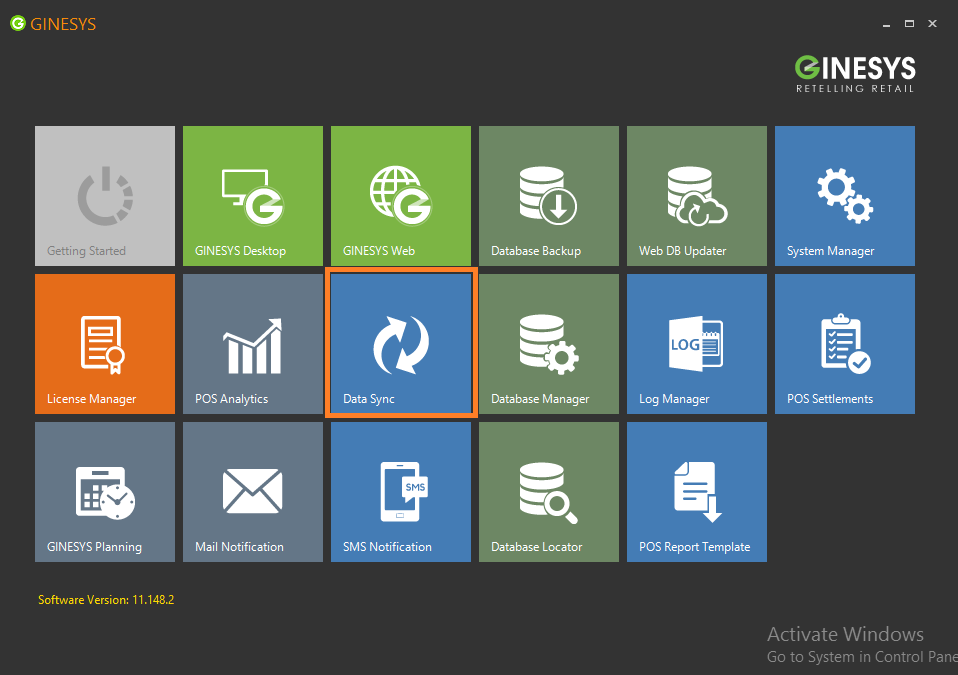
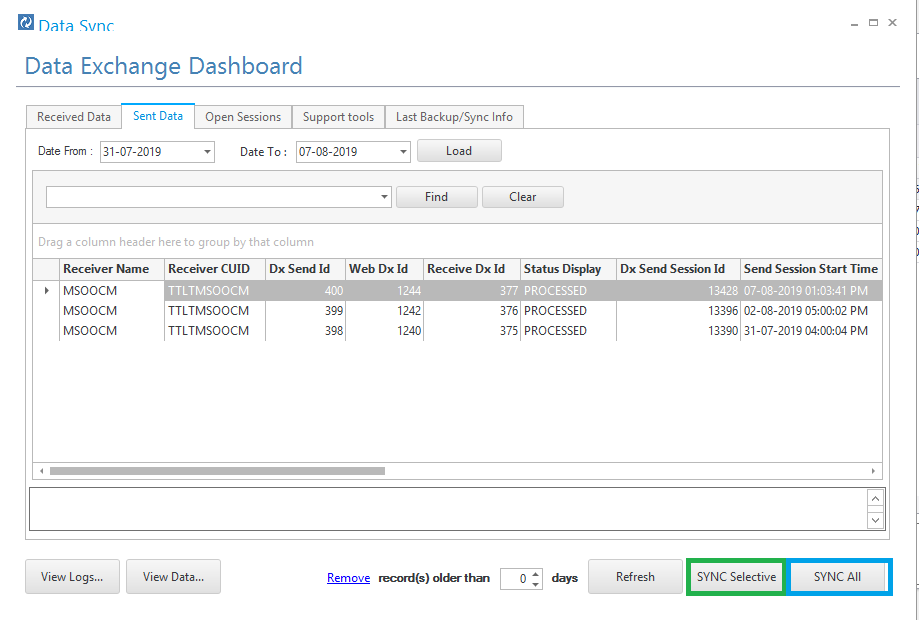
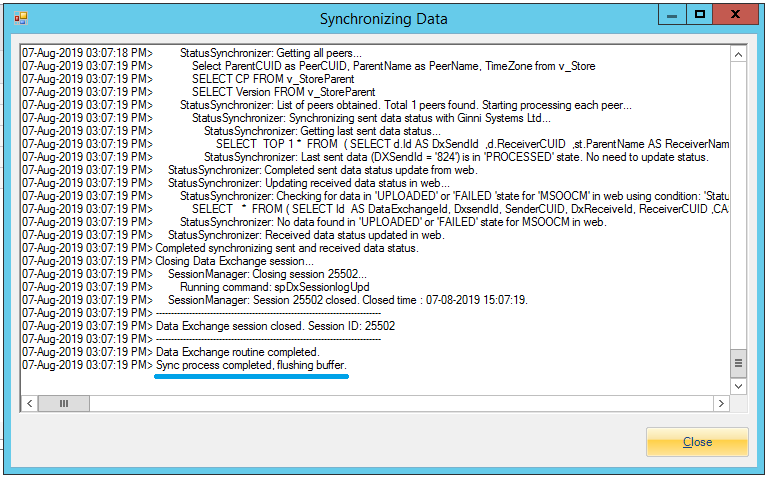
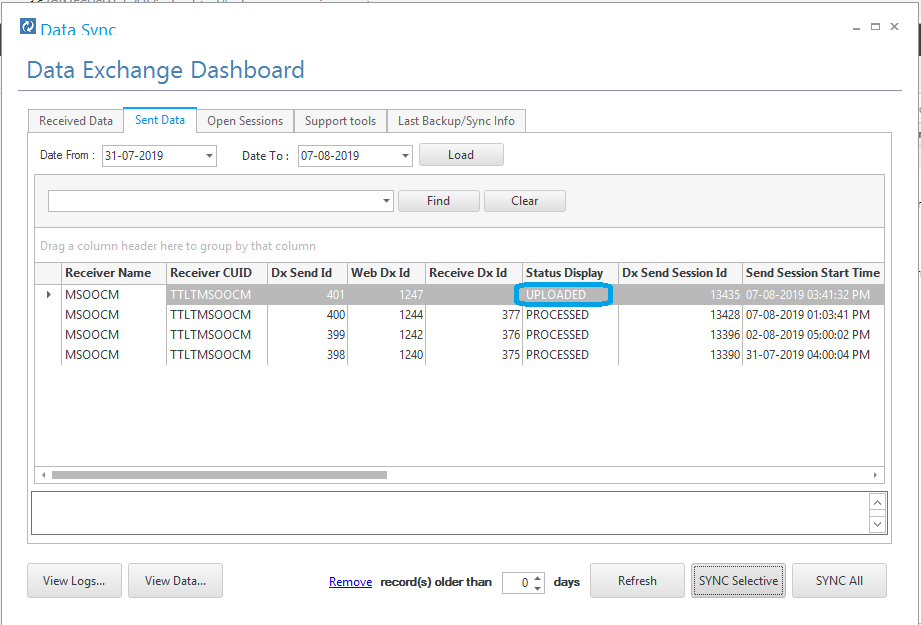


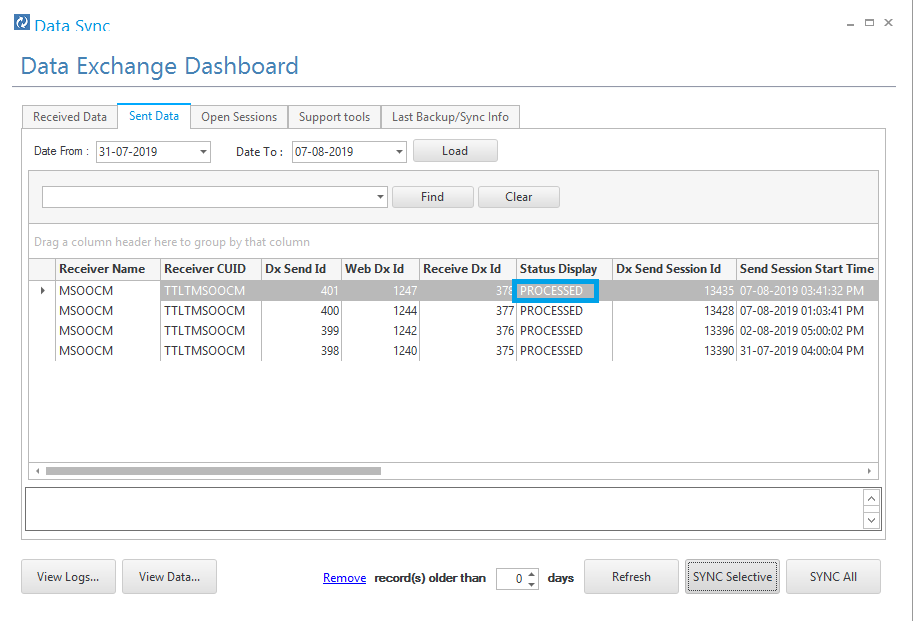
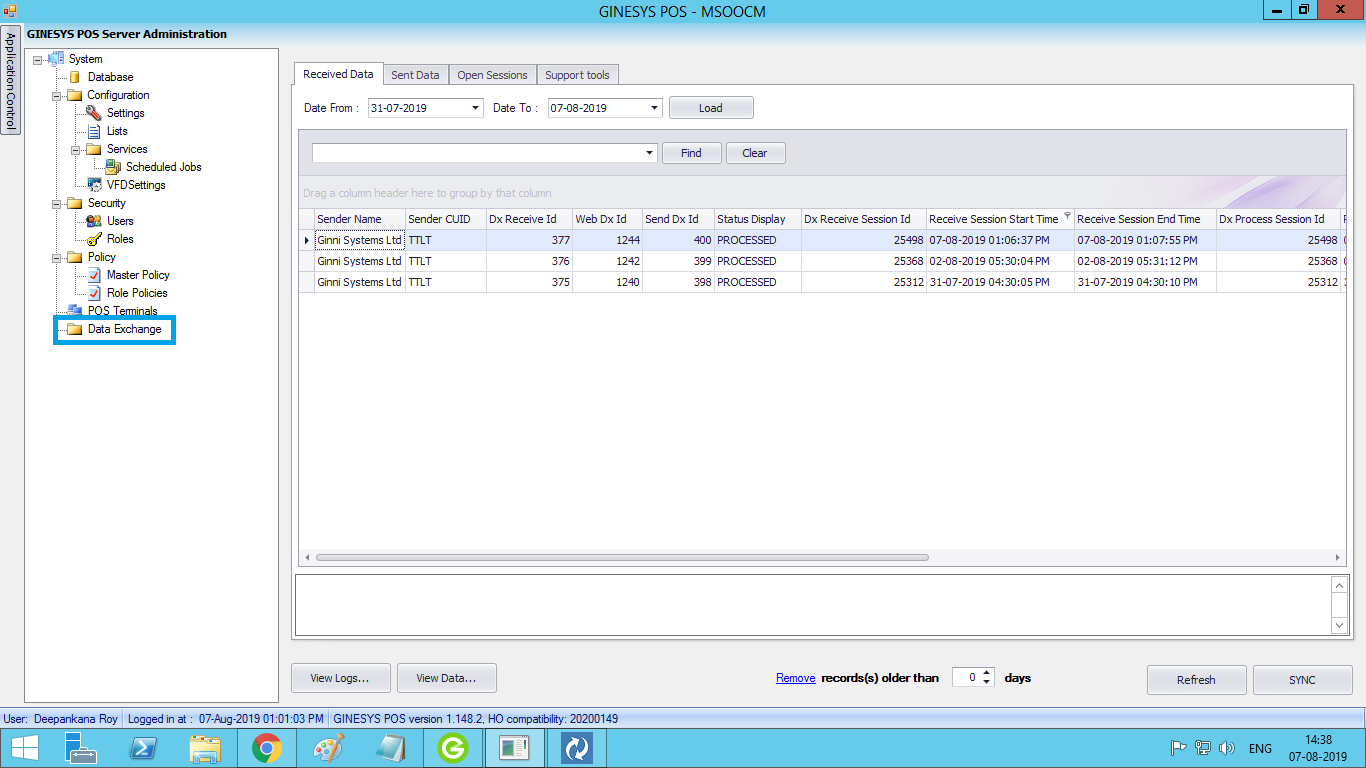
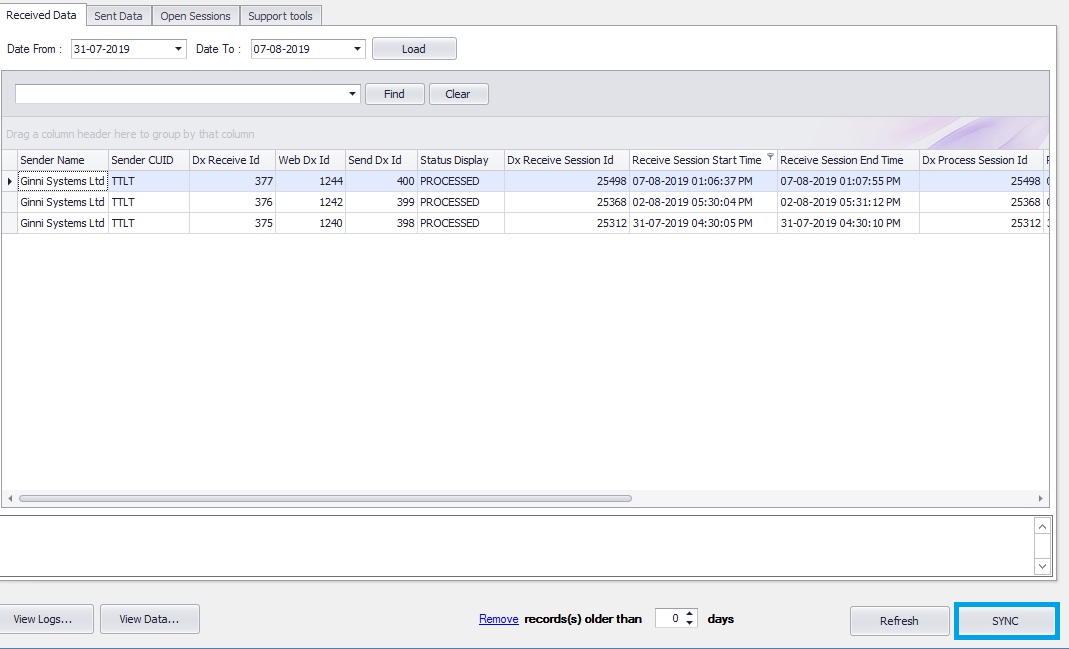
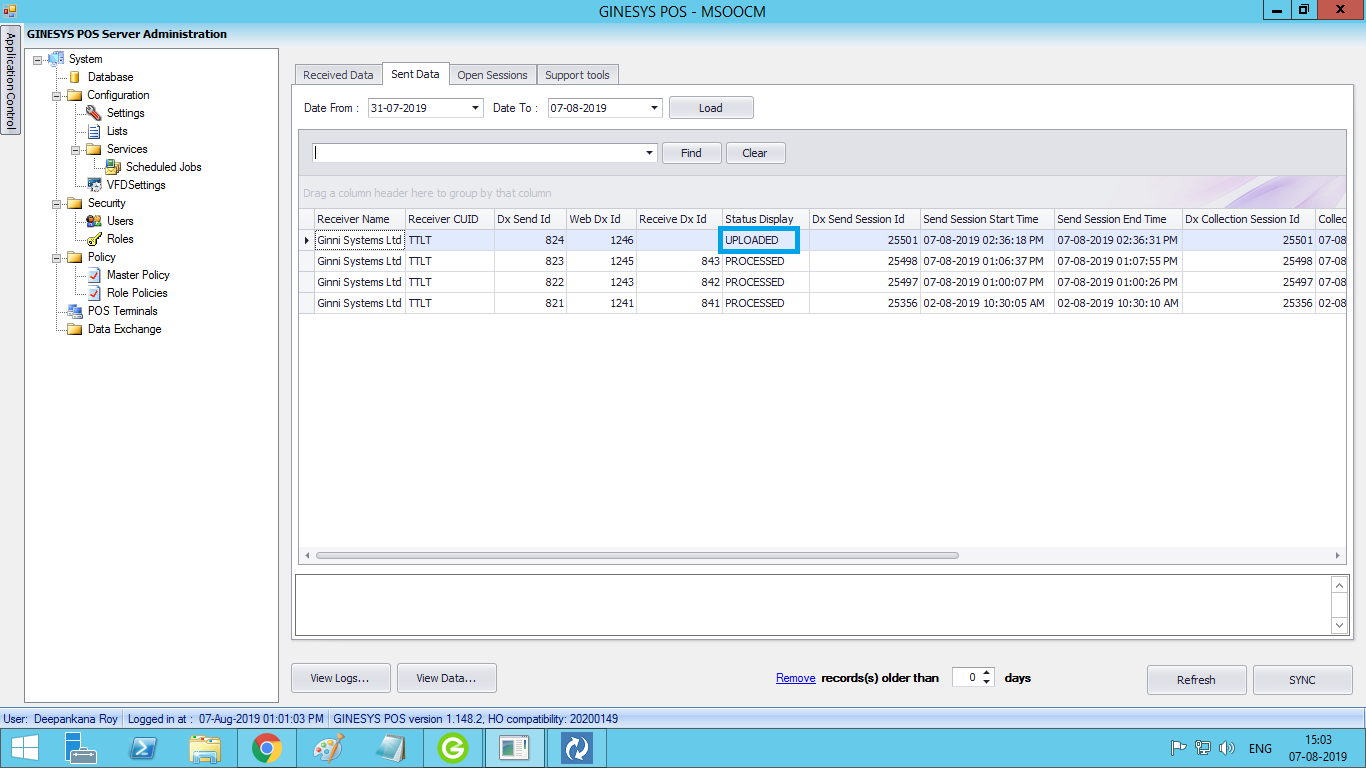
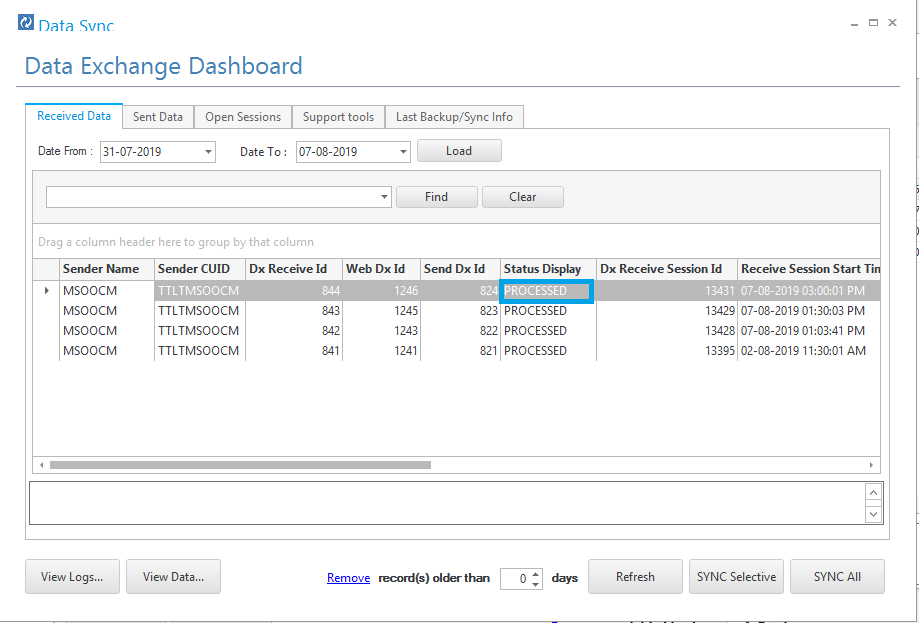

0 Comments