Logs need to be checked to identify errors and check if the software is working as it should.
Step-by-step guide
Follow the given steps to check the logs in Ginesys HO:
- GINESYS HO log files can be accessed by entering the following path in the Windows Explorer: C:\GSL\GINESYS12\Shared and then open the Logviewer or Ginesys Log Manager (from Launchpad).
- Now you can check the logs for all GINESYS applications and the logs can be mailed, purged or other actions can be performed on them. They can also be filtered based on several criteria.
Related articles

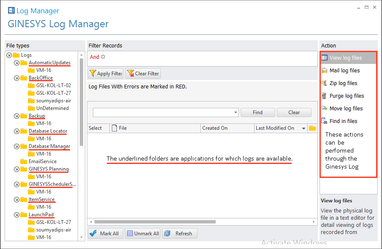
0 Comments