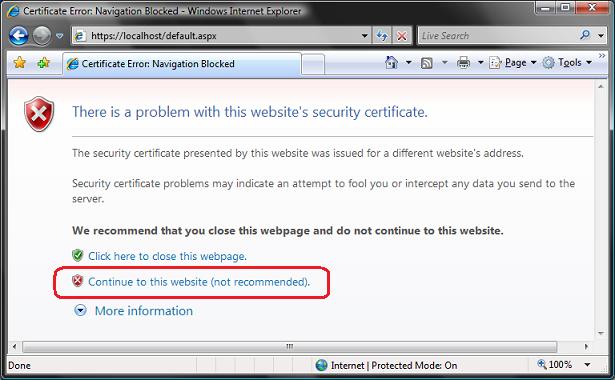Ginesys has capability to capture of item image directly through a connected camera. Web browser should be grant access to connected camera to stream the images into Ginesys. As a pre-requistes, Ginesys web must be accessed over a secured HTTPS protocol, else modern browsers don't allow to enable camera integration. HTTPS can be configured, either using a valid SSL certificate purchased from digital certificate vendor or using a self-signed certificate (self prepared). Obviously the self-signed certificate has certain limitation and ideal for dev-test environment. For production environment, it is always recommended to use a valid SSL certificate.
...
- Open IIS Manager (version 7 or above) by running inetmgr from Run command or browsing from Administrative Tools folder in Start Menu.
- Select the Server on the left hand pane and select Server Certificates in the middle pane.
- Right click Server Certificates and select Open Feature.
- Once the Server Certificate feature opens in the middle pane, select Create Self-Signed Certificate.
In Create Self-Signed Certificate window provide a name for the certificate you wish to create. Select Personal in the Select a certificate store for the new certificate.
- The certificate with the given name will be registered automatically in the particular machine.
- Now select Default Web Site in the left pane.
- Select SSL Settings and right click to select Bindings.
- In Site Bindings window, click on Add.
- In Add Site Binding, select https as Type and provide Port - 443. The default Port for https is 443.
- In the SSL Certificate drop-down, select the name of the certificate created by you in Step Number 6.
Then click OK.
- Now close the Site Bindings window.
Now open the Ginesys application in your browser with https notation before your application name ( https://<machine name>/GINESYSWeb/UI/index.html).
You may see this anti-phishing error message kick in:
Don't panic if this happens - it is just your browser being helpful by suggesting that a self-signed certificate on your local machine looks suspicious. Click the "Continue to this website" link to bypass this security warning and proceed to the site.
...