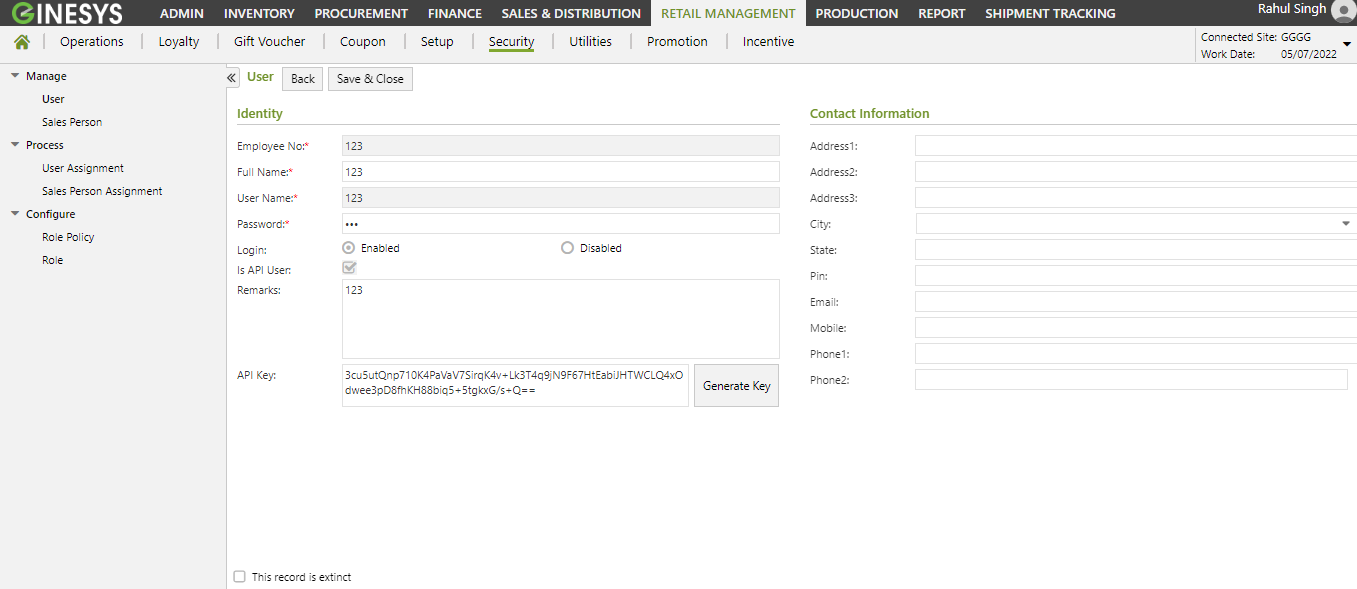Stores are often managed by the HO to maintain the sanctity of transactions for security of data. The users and their roles are created and managed at the HO level offering the HO more control and greater flexibility in policy making. This article shows how to manage Users for HO controlled and centrally managed store.
Add Global User
Prerequisite
- The users' role must have access to the Add app operation in the User feature in Admin - Security - User - Role through POS Manager - Security - Manage - User.
- The Sites must be created and published.
Step-by-step guide
The following steps are to be executed:
Go to POS Manager - Security - Manage - User.
User List module opens.
Click on Add button.
User window will open.

Fill the Identity and Contact Information of user.
Click on Save & Close button.
- Now run Data Sync from both HO and the centrally managed stores.
Edit Global User
Prerequisite
- The users' role must have access to the Modify app operation in the User feature in Admin - Security - User - Role through POS Manager - Security - Manage - User.
- The Users must be created and published.
Step-by-step guide
The following steps are to be executed:
Go to POS Manager - Security - Manage - User.
User List module opens.
- Double click on the user you want to edit.
- User window will open.
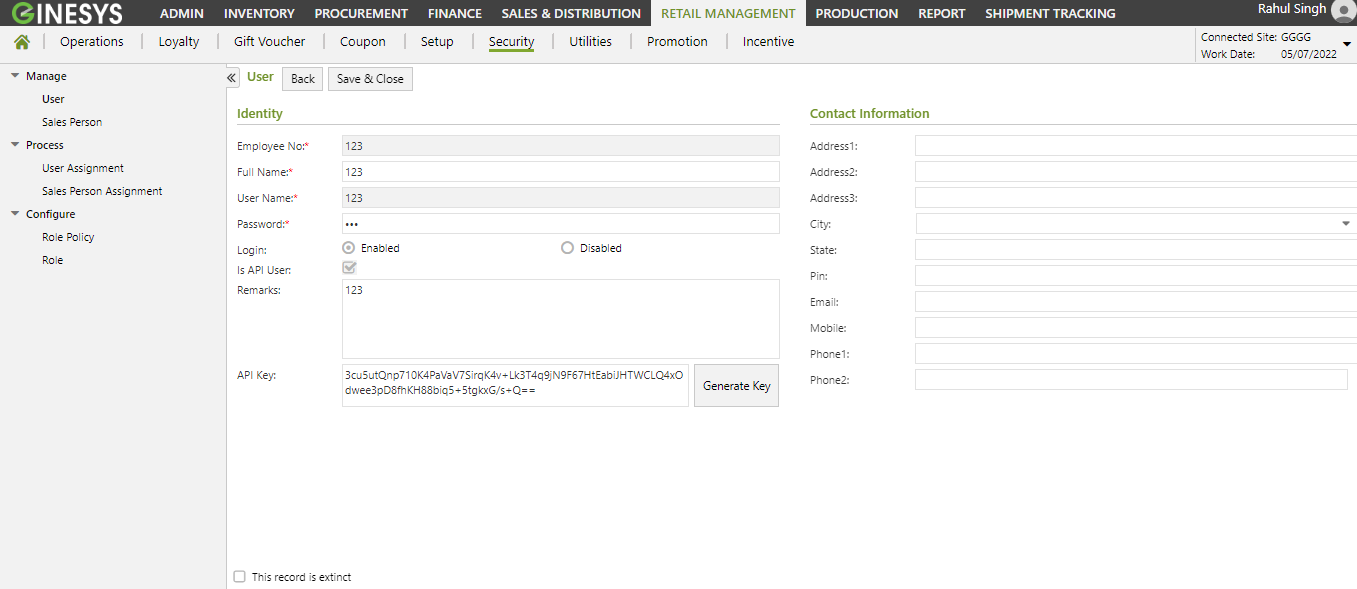
Edit the required field.
- Click on Save & Close button.
- Now run Data Sync from both HO and the centrally managed stores.
To go back to the main page click on the link: Managing POS Users from Ginesys HO