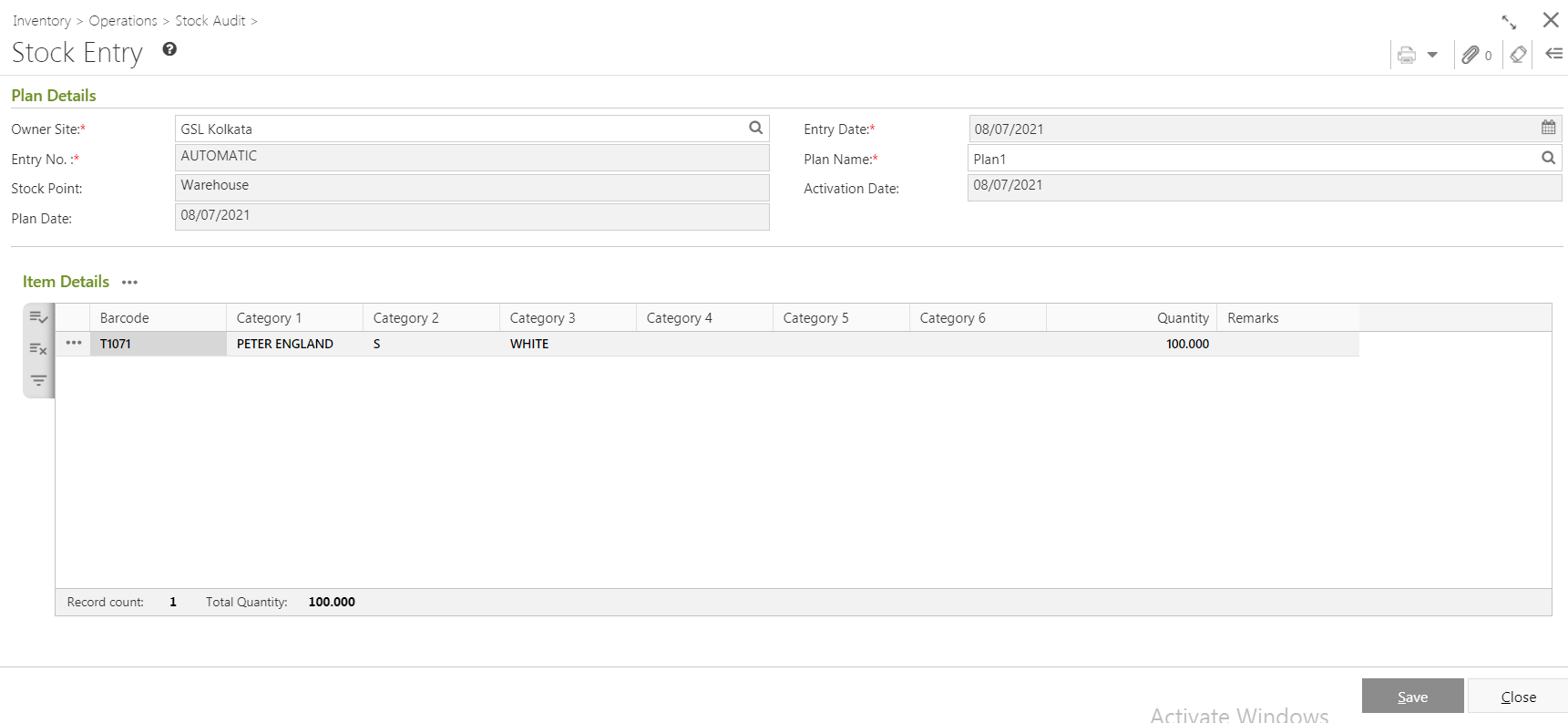A stock audit will not be started if there is no item added into it. You need to entry items under a Stock Audit Plan which is previously created.
During a Stock Audit at HO, Goods Receive Challan(GRC), Goods Return Challan(GRT), Reservation, Delivery Challan, Pick List can not be created. Only Orders and Invoices can be created.
This article describes how to Entry Stock Audit in Ginesys Web.
Add Stock Entry
Prerequisites
- The users' role must have access to the Add app operation in the Stock Audit Entry feature in Inventory - Operation - Stock Audit through Roles in Ginesys Web - Admin - Security.
- Stock Plan must be created and Activated.
- Item Master must be present.
Step-by-step guide
The steps are as follows:
- Go to Ginesys Web > Inventory > Operation > Stock Audit > Stock Audit Entry.
- Stock Audit Entry module will open.
- Click on the Stock Entry button.
- Stock Audit Entry window will open.
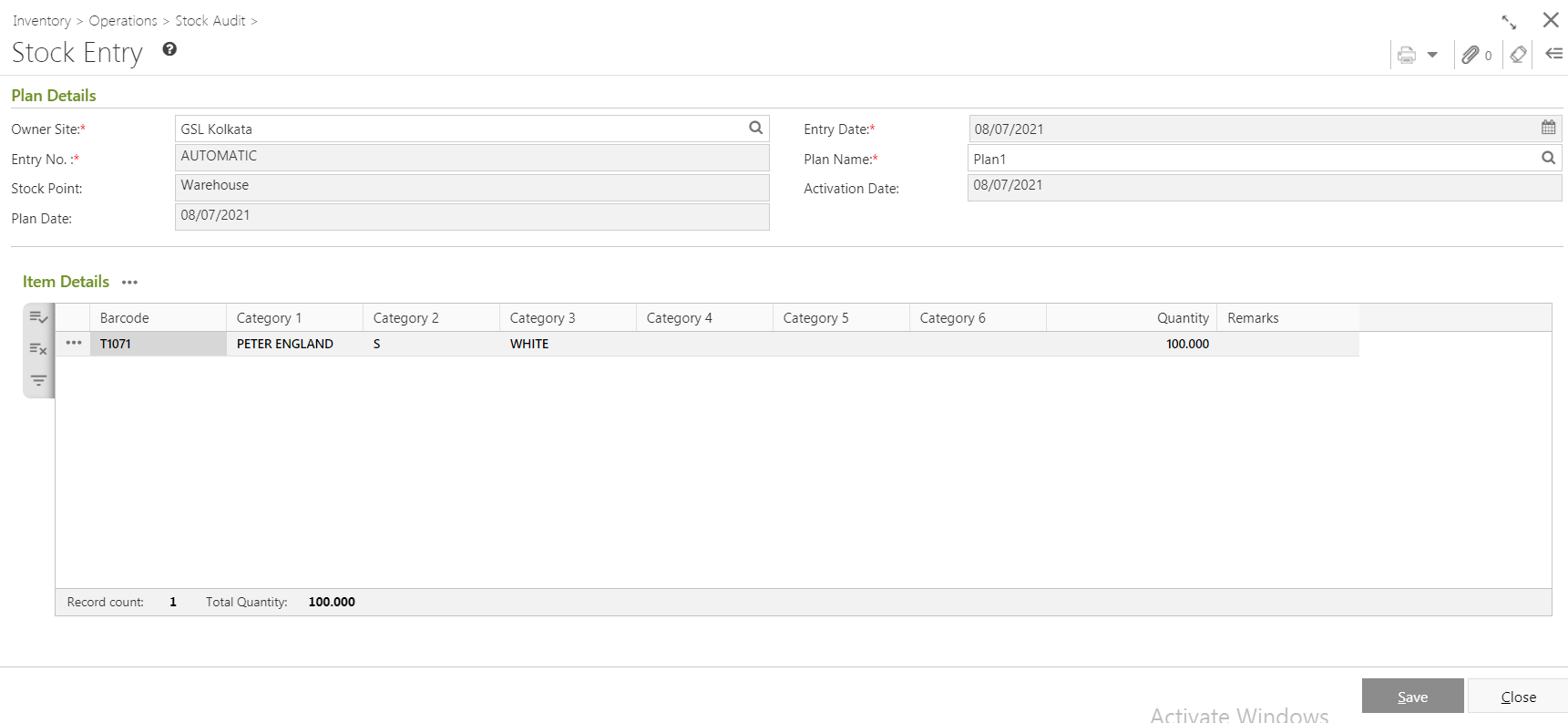
- You will get three sections - Plan Details and Item Details.
- :Plan Details:
- Owner Site (Mandatory Field) will be populated automatically as per the connected site. You can change the site from the lookup window.
- Select the Plan Name (Mandatory Field) from the lookup window.
- Entry No will be populated automatically after saving the entry.
- The system date will be populated automatically in Entry Date field. You can change it as per your requirement.
- Stock Point, Plan Date, Activation Date will be populated as per selected Plan.
- Item Details:
- You will get three mode to select items - Select Item, Scan Item and Import Barcode. Select items using any one of the option.
- Selected item will be populated in the Item Details section with Barcode and Categories.
- You will get two options - Delete Record and View Property beside the every item row.
- Click on the Save button.
- You will get a message - "Document <Document No> saved successfully."
Edit Stock Entry
Prerequisites
- The users' role must have access to the Edit app operation in the Stock Audit Entry feature in Inventory - Operation - Stock Audit through Roles in Ginesys Web - Admin - Security.
- Stock Plan Entry must be created.
- Stock Plan must be Activated.
- Item Master must be present.
Step-by-step guide
The steps are as follows:
- Go to Ginesys Web > Inventory > Operation > Stock Audit > Stock Audit Entry.
- Stock Audit Entry module will open.
- List of previously created Stock Entry will be listed.
- Select one Stock Entry.
- Go to Action > Edit.
- Edit: Stock Entry window will open.
- All the records will be populated in the particular fields.
- You can change the Plan Name.
- Other fields will be changed as per the Plan Name changed.
- You can add new item(s) or you can delete the existing item(s).
- After completing the required changes, click on the Save button to save changes.
- You will get a message - "Document <Document No> saved successfully."
Delete Stock Entry
Prerequisites
- The users' role must have access to the Delete app operation in the Stock Audit Entry feature in Inventory - Operation - Stock Audit through Roles in Ginesys Web - Admin - Security.
- Stock Plan Entry must be created.
Step-by-step guide
The steps are as follows:
- Go to Ginesys Web > Inventory > Operation > Stock Audit > Stock Audit Entry.
- Stock Audit Entry module will open.
- List of previously created Stock Entry will be listed.
- Select one Stock Entry.
- Go to Action > Delete.
- You will get a message - "Document once deleted cannot be retrieved. Do you want to delete this document?"
- If you click on Yes, the Stock Audit Entry will be deleted.
- You will get a message - "Entry No <Stock Entry No:> - Successfully deleted"