Adding, Editing, Deleting & Printing Sales Order (SO) Cancellation in Ginesys Web
If a SO (Sales Order) has been incorrectly recorded, or a customer doesn't want a part of items specified in sales order or you can't fulfill the delivery and want to cancel the order, the sales order needs to be cancelled or maybe a part of the sales order needs to be cancelled. Sales where you can easily raise a Cancel Order against a customer bearing all the details and maintaining records of them.
Prerequisites
- The users' role must have access to the Add app operation in the Cancel Sales Order feature in Sales & Distribution - Operation - Order through Roles in Ginesys Web - Admin - Security.
- Sales Order must be present for the module.
- Pending order must be present.
Step-by-step guide
The process is divided into the following steps:
- Go to Ginesys Web > Sales and Distribution > Operations > Order > Cancel Sales Order.
- Cancel Sales Order module will open.
- All the previously created SO Cancellation will be listed here.
- Click on Add button.
- Sales Order Cancellation window will open.
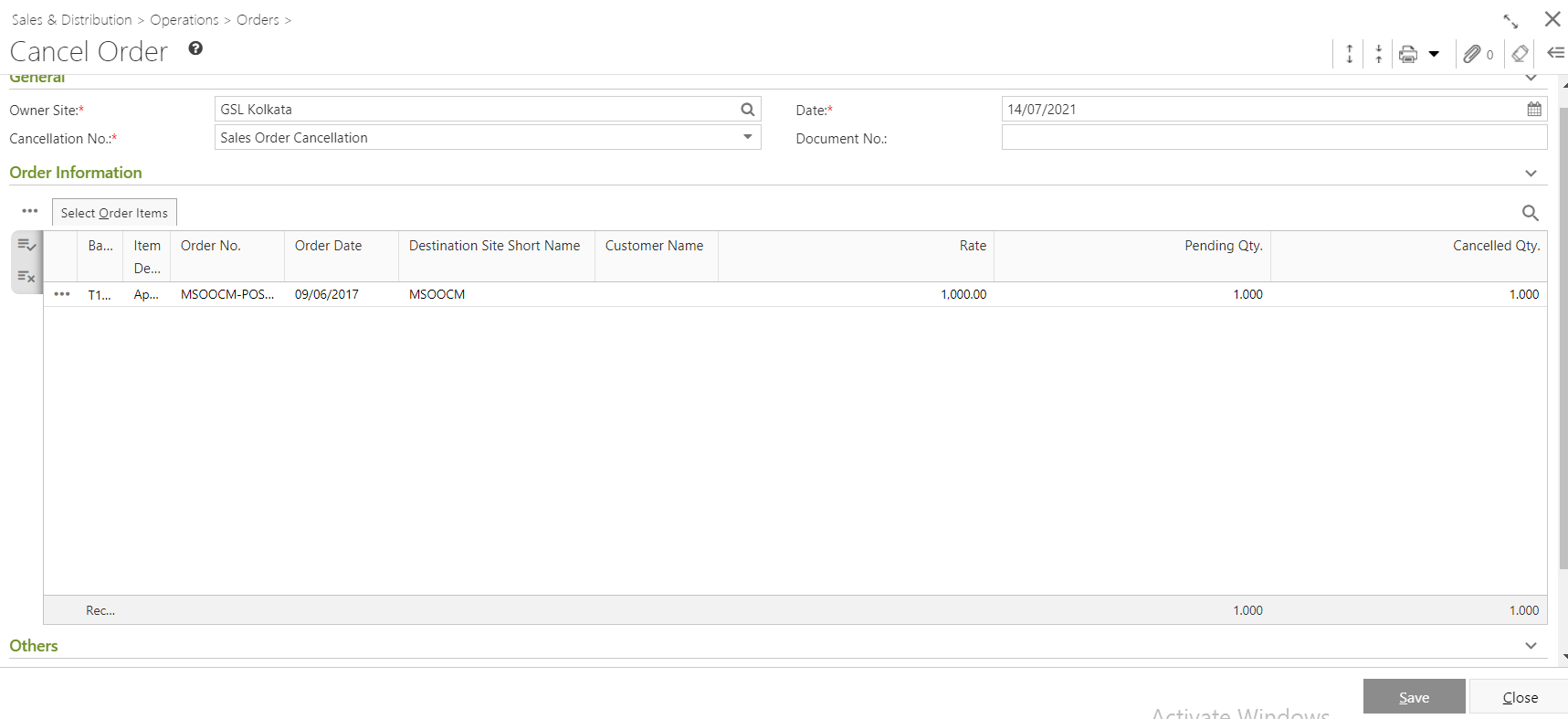
- You will get the Search Criteria section.
- Select the Owner Site (Mandatory Field) for which you want to create the Purchase. By default, it will be populated with the connected site.
System date will be populated in the Date field (Mandatory Field). You can change the date as per your requirement. You can only select the past date from the system date but not any future date.
- Cancellation No will be populated automatically. You can also select from the drop down list.
- You can also put in Document No.
- At least one item need to be selected from Select Order Item.
- Order details will be populated in the Order Information section as per search criteria.
- The orders will be populated with Item, Barcode, Order No., Cancel Quantity etc.
Put in the Cancel Qty. You can click on Populate all available to cancel.
Note: Cancel Qty/Amount cannot be greater than pending Qty/Amount
- Click on the Ok button to save the Cancel Sales Order. You will get a message - "Sales Orders cancelled successfully."
Prerequisites
- The users' role must have access to the Edit app operation in the Cancel Service order feature in Procurement - Operations - Service/Expenses through Roles in Ginesys Web - Admin - Security.
- Cancel Order must be created.
Step-by-step guide
The process is divided in the following steps:
- Go to Ginesys Web > Sales and Distribution > Operations > Order > Cancel Sales Order.
- Service Invoice Adhoc module will open.
- All the previously created Cancel Orders will be listed here.
- Select the Cancel Order you want to edit.
You can use Filter to search.
- Go to Action > Edit.
- Edit: Cancel Order window will open.
- All the details will be populated.
- You can editthe fields you want.
- Click on the Save button to save the modified Cancel Order.
You will get a message - "Document <Cancel Order No.> saved successfully."
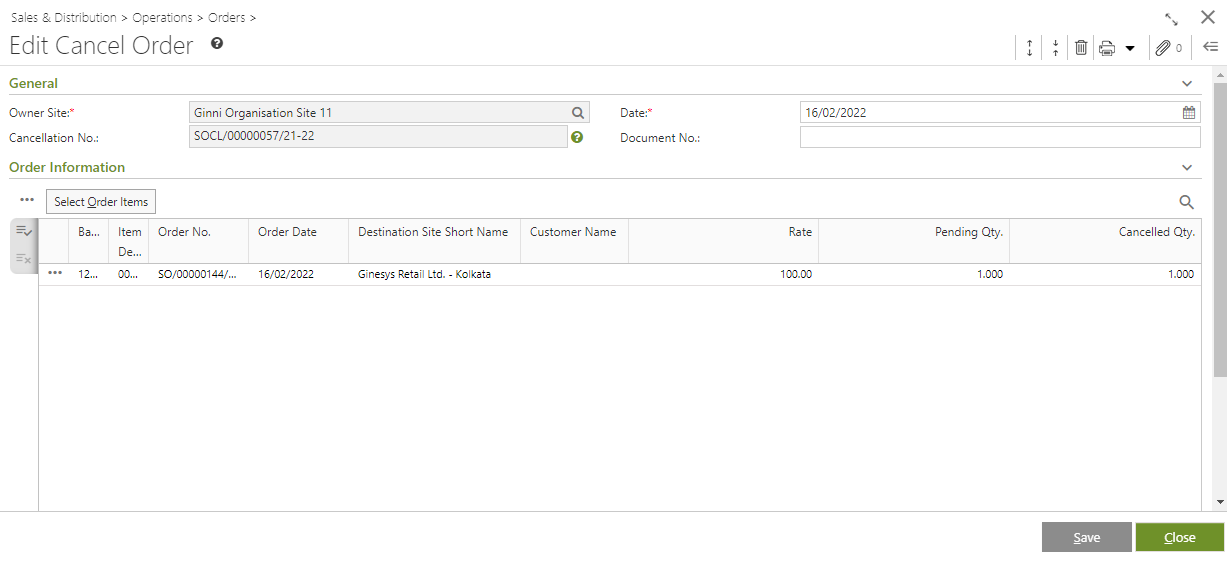
Prerequisites
- The users' role must have access to the Edit app operation in the Cancel Service order feature in Procurement - Operations - Service/Expenses through Roles in Ginesys Web - Admin - Security.
- Cancel Order must be created.
Step-by-step guide
The process is divided in the following steps:
- Go to Ginesys Web > Sales and Distribution > Operations > Order > Cancel Sales Order.
- Service Invoice Adhoc module will open.
- All the previously created Service Invoices will be listed here.
- Select the Service Invoice Adhoc you want to delete.
You can use Filter to search.
- Go to Action > Delete.
- You will get a message - "Record once deleted cannot be retrieved. Are you sure you want to delete this transaction?"
- If you click on Yes, you will get a confirmation message "Service No <Cancel Order No:> - Document Deleted Successfully".
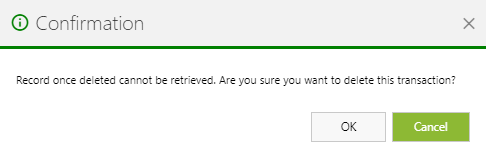
Prerequisites
- The users' role must have access to the Edit app operation in the Cancel Service order feature in Procurement - Operations - Service/Expenses through Roles in Ginesys Web - Admin - Security.
- Cancel Order must be created.
- Printer must be connected and installed.
Step-by-step guide
The process is divided in the following steps:
- Go to Ginesys Web > Sales and Distribution > Operations > Order > Cancel Sales Order.
- Cancel Order module will open.
- All the previously created Cancel Order will be listed here.
- Select the Cancel Order you want to print.
You can use Filter to search.
- You will get previously created template.
- Click on the required template to print.
- A new window will open.
The document will be printed.