Adding, Editing, Deleting & Printing TDS Reversal Journal in Ginesys Web
Owned by Aparajita Basu Roy
TDS deducted needs to be reversed when there's partial cancellation of an order in which TDS calculation and deduction has been made in full.
Add TDS Reversal
Prerequisites
- The users' role must have access to the Add app operation in the TDS Reversal feature in Finance - TDS through Roles in Ginesys Web - Admin - Security.
Step-by-step guide
The process is divided in the following steps:
- Go to Ginesys Web > Finance > TDS > TDS Reversal.
- TDS Reversal module will open.
- Click on Add button.
- Add :TDS Reversal form will open.
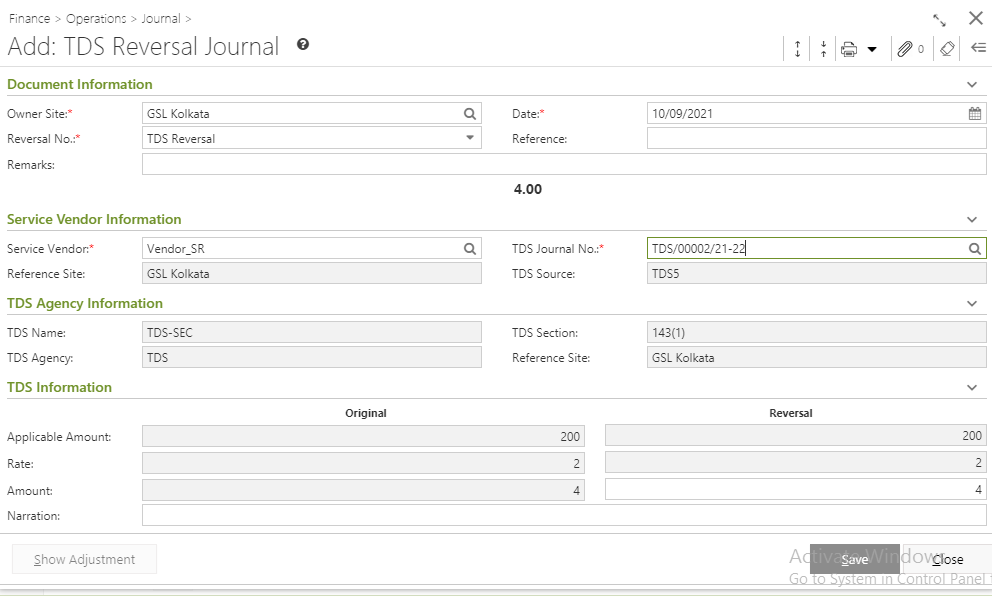
- You will get group of icons at the top right corner of the window.

- The icons name from left to right are - Expand All, Collapse All, Print Document Report, Attachments, Clear Form and Open Side Panel.
- Expand All: Clicking on this icon, all the sections will be Expand if they are collapsed.
- Collapse All: Clicking on this icon, all the sections will be Closed if they are expanded.
- Print Document Report: Clicking on the Down Arrow beside this icon, you will get Print Preference option with already created Report File Template. This option is used to print document.
- Attachments: You can Upload some required documents from this option.
- Clear Form: Clicking on this icon, you can Clear all the data already entered.
- Open Side Panel: Clicking on this, you will get the details of the current TDS Reversal.
- Expand All: Clicking on this icon, all the sections will be Expand if they are collapsed.
- The icons name from left to right are - Expand All, Collapse All, Print Document Report, Attachments, Clear Form and Open Side Panel.
- You will get four sections - Document Information, Service Vendor Information, TDS Agency Information and TDS Information.
- Document Information:
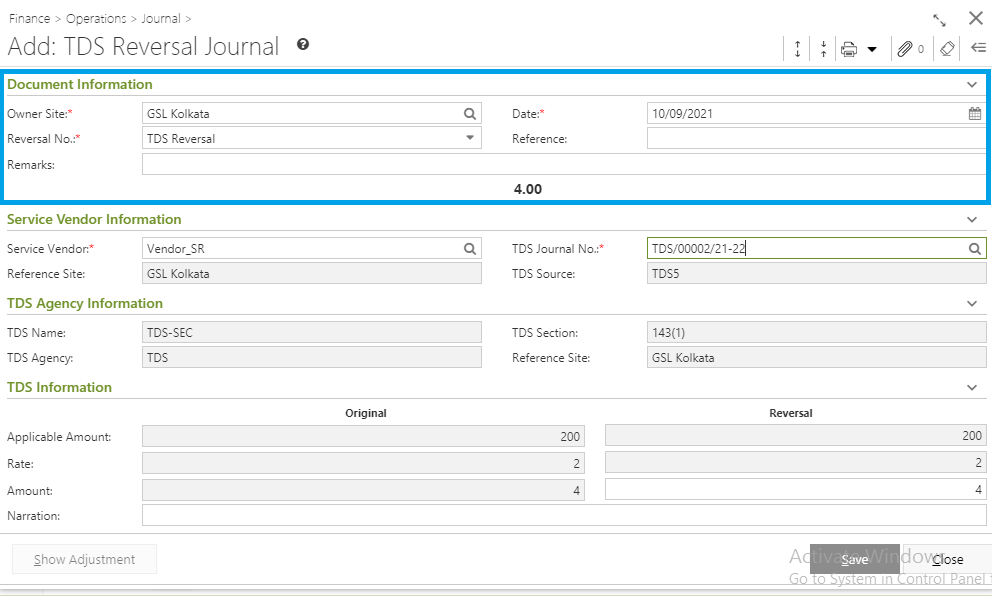
- Select the Owner Site (Mandatory Field) for which you want to create the TDS Reversal.
- Reversal No.: Reversal No. will be populated automatically after saving the voucher.
- System Date will be populated automatically in the Date field.
- Put in the Reference (Mandatory Field) and Remarks.
- Select the Owner Site (Mandatory Field) for which you want to create the TDS Reversal.
- Service Vendor Information:
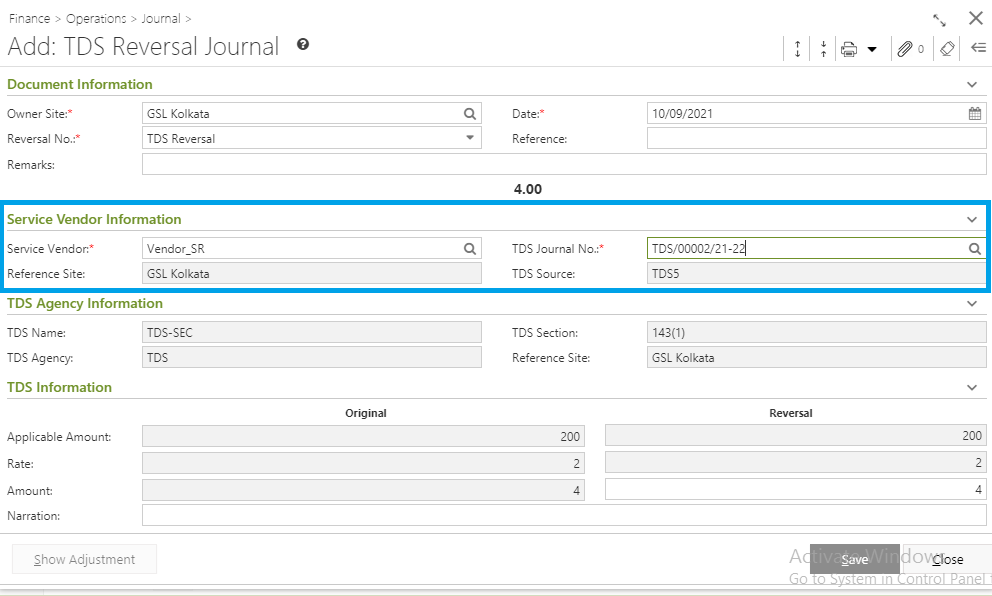
- Select Service Vendor and Reference Site.
- TDS Source will be populated.
- Select Service Vendor and Reference Site.
- TDS Agency Information:
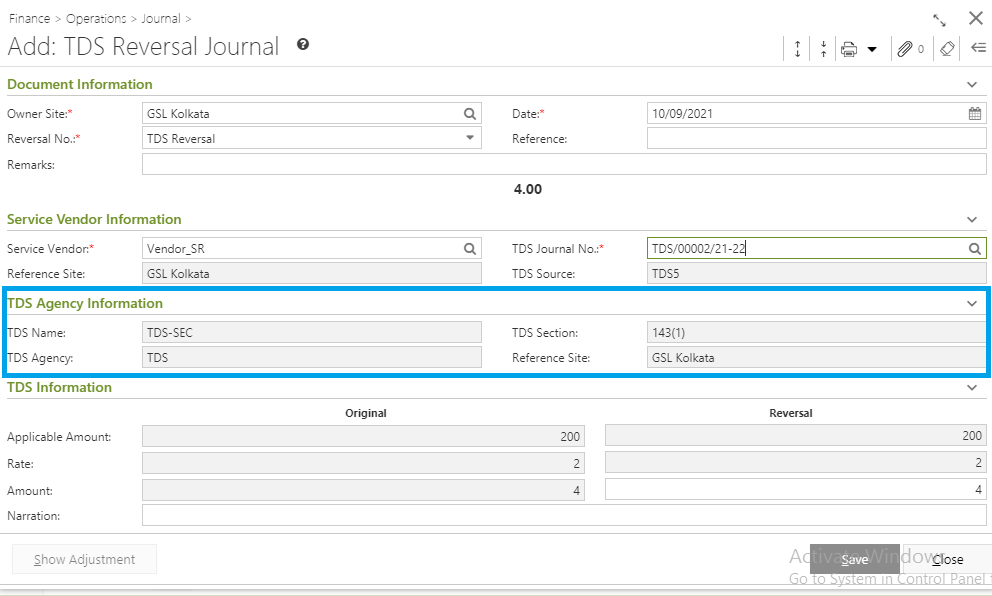
- TDS Agency details will be populated as per TDS Journal selection.
- TDS Agency details will be populated as per TDS Journal selection.
- TDS Information:
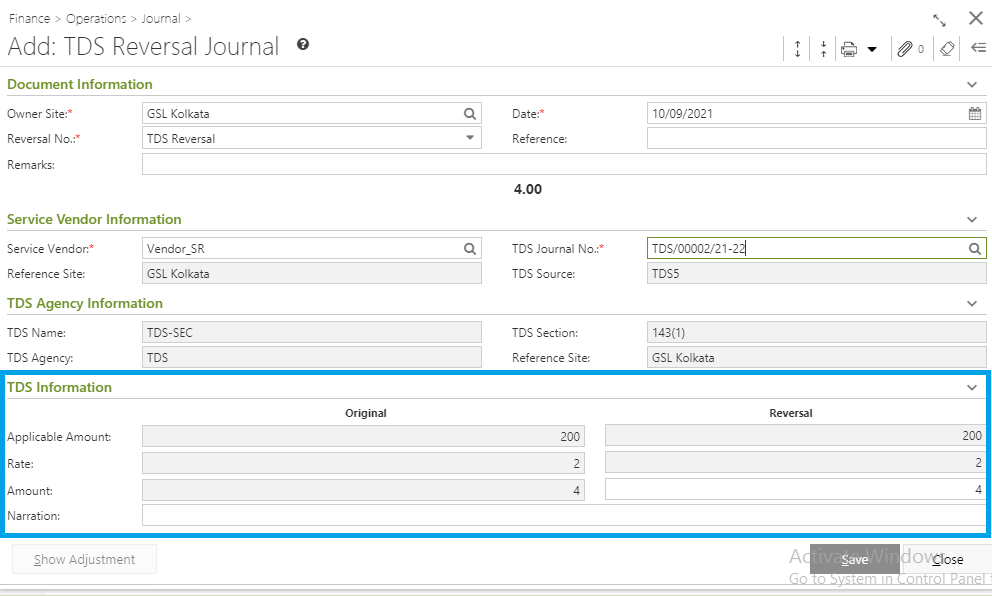
- Put in TDS Applicable Amount.
- Click on Populate TDS Exception Rate.
- TDS Rate % and TDS Amount will be populated.
- Put in TDS Applicable Amount.
- Click on Show Adjustment button.
Edit TDS Reversal
Prerequisites
- The users' role must have access to the Edit app operation in the TDS Reversal feature in Finance - TDS through Roles in Ginesys Web - Admin - Security.
- TDS Reversal must be Un-Posted.
Step-by-step guide
The process is divided in the following steps:
- Go to Ginesys Web > Finance > TDS > TDS Reversal.
- TDS-TDS Reversal window will open.
- Select the Reversal No. from list view. You cannot select multiple documents to edit.
- Go to Action > Edit.
- All others details will be populated.
- Modify the required fields as per your requirement.
- Click on the Save button to save the modified TDS Reversal.
You should stick to the user lock days
Delete TDS Reversal
Prerequisites
- The users' role must have access to the Delete app operation in the TDS Reversal feature in Finance - TDS through Roles in Ginesys Web - Admin - Security.
- TDS Reversal must be Un-Posted.
Step-by-step guide
The process is divided in the following steps:
- Go to Ginesys Web > Finance > TDS > TDS Reversal.
- TDS-TDS Reversal window will open.
- Select the Reversal No. from list view.
- Go to Action > Delete.
- You will get a message - "Document once deleted cannot be retrieved. Do you want to delete this document?"
- If you click on Yes, you will get a confirmation message "<TDS Reversal No.> - Deleted successfully".
Release TDS Reversal
Prerequisites
- The users' role must have access to the Release app operation in the TDS Reversal feature in Finance - TDS through Roles in Ginesys Web - Admin - Security.
- TDS Reversal must be Un-Posted.
Step-by-step guide
The process is divided in the following steps:
- Go to Ginesys Web > Finance > TDS > TDS Reversal.
- TDS-TDS Reversal window will open.
- Select the Reversal No. from list view.
- Go to Action > Release.
- You will get a message - "Document(s) once released cannot be modified. Do you want to proceed?"
- If you click on Yes, you will get a confirmation message "<TDS Reversal No.> - Released Successfully".
Revert TDS Reversal
Prerequisites
- The users' role must have access to the Revert app operation in the TDS Reversal feature in Finance - TDS through Roles in Ginesys Web - Admin - Security.
- TDS Journal must be Posted.
Step-by-step guide
The process is divided in the following steps:
- Go to Ginesys Web > Finance > TDS > TDS Journal.
- TDS-TDS Journal window will open.
- Select the Journal No. from list view.
- Go to Action > Revert.
- You will get a message - "Selected document(s) will be Un-posted. Do you want to proceed?"
- If you click on Yes, you will get a confirmation message "<TDS Reversal No.> - Reverted successfully".
Print TDS Reversal
Prerequisites
- The users' role must have access to the Print app operation in the TDS Reversal feature in Finance - TDS through Roles in Ginesys Web - Admin - Security.
- TDS Reversal must be Un-Posted.
Step-by-step guide
The process is divided in the following steps:
- Go to Ginesys Web > Finance > TDS > TDS Reversal.
- TDS-TDS Reversal window will open.
- Select the Reversal No. from list view.
- Go to Action > Print.
- You will get previously created template.
- Click on the required template to print.
- A new window will open.
The document will be printed.
Online Printing option is now available from version 12.6.6 onwards.