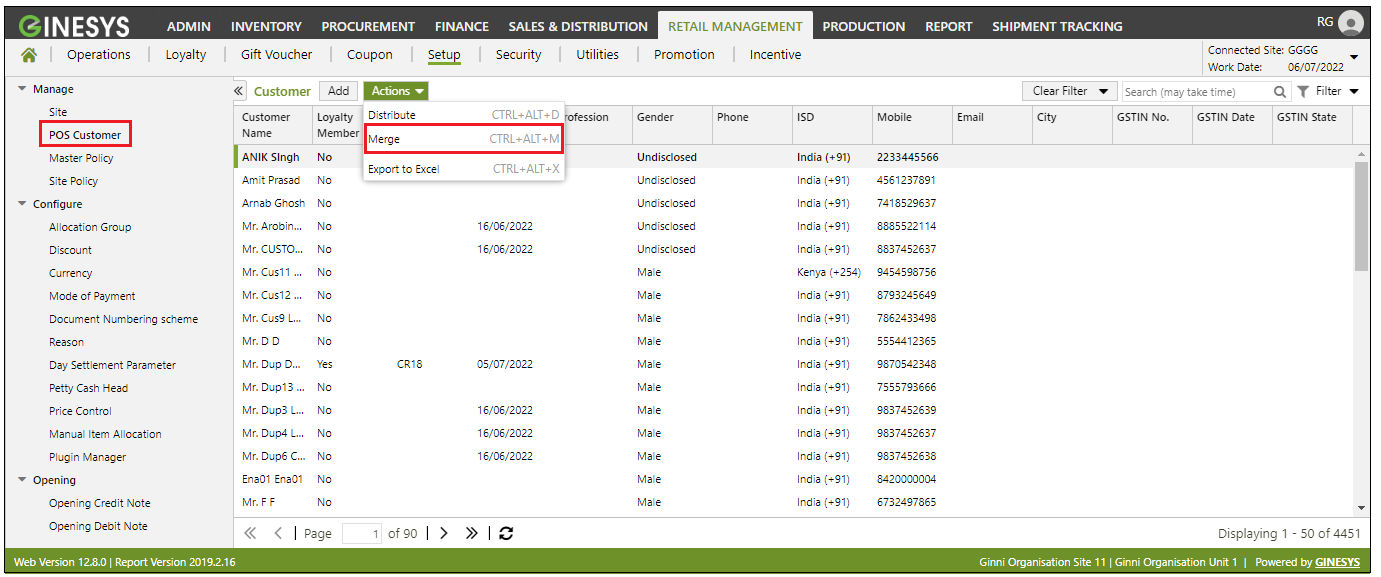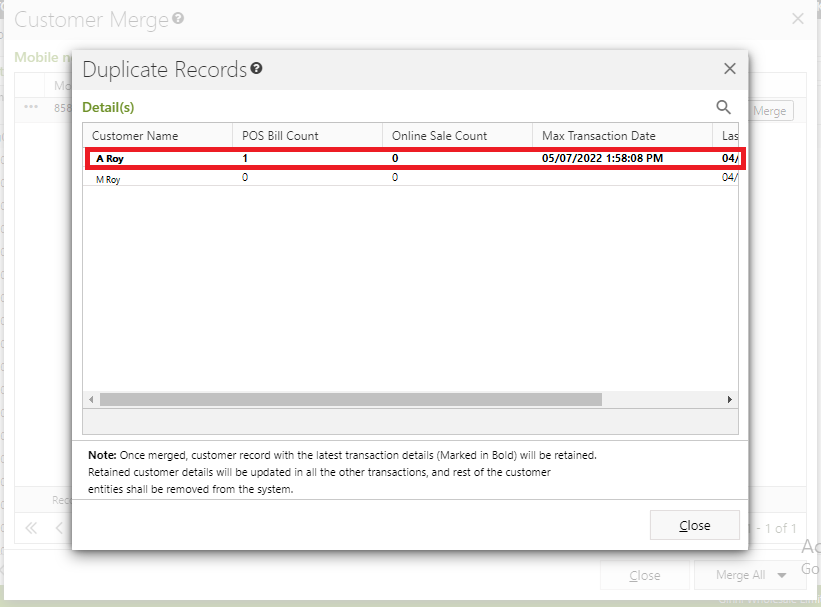How to do POS Customer merge?
Multiple POS customer ids with the same mobile number are frequently found in database of Ginesys Users. There may be multiple scenarios where this can occur, but it may lead to issues with effective CRM. Ginesys has now (version 12.9.0 - 2.9.0) made it efficient to meaningfully merge POS Customer duplicate data. Once updated to this version, following changes will occur regarding POS Customer ID in relation to their mobile number -
- Single mobile number would be captured for each customer.
- Customer can change mobile number later.
- Transaction history is not lost for customer even if mobile number changes.
- Existing transactions with duplicate mobile numbers are properly merged.
Customer will now be created in the user's WebDB.
If the POS cannot connect the Web at the time of billing, POS bill will be generated with customer creation locally and customer will be tagged later .
If the POS can connect the Web at the time of billing, customer will be validated against the customer database present in the Web to avoid creation of duplicate customer if one is already existing. However, if there are no existing records in the WebDB against the given customer mobile number, new customer will be created.
In case of Customer mobile numbers with multiple customers already created against it, the duplicate customer ids would be merged with the one that has latest transaction.
How to do the merge?
- Go to Desktop POS Manager - Setup - POS Customer and select a customer.
- Go to the Action menu and select Merge.
- The Customer Merge window opens.
- You can see the mobile number against which more than one customer id is present. The customer ids are present as a link (refer picture above). Click on the link to see the details of the customer ids.
- The Duplicate Records window opens.
- The customer id against which the latest transaction has been made is displayed in bold (refer picture above). The other ids will be merged in this id.
- Close this window to return to previous window (Customer Merge) and click on the Merge button on the right.
Important Alert
Customer with Loyalty Card will not be merged by above method.
Important - Issues that can crop up
- Since customer is created locally, when internet is not available, as well as through Excel Import, so duplicate customers may still be available under one mobile number.
- Since we are saving Customer Name (First name + Middle name + Last Name) in POS Bill, so it might happen that even after merging customer id there can still be different customer names in POS Bill and Customer master for the same mobile number.
During merge, customer record with the latest transaction details will be Marked in Bold and that is the final record which will be retained.