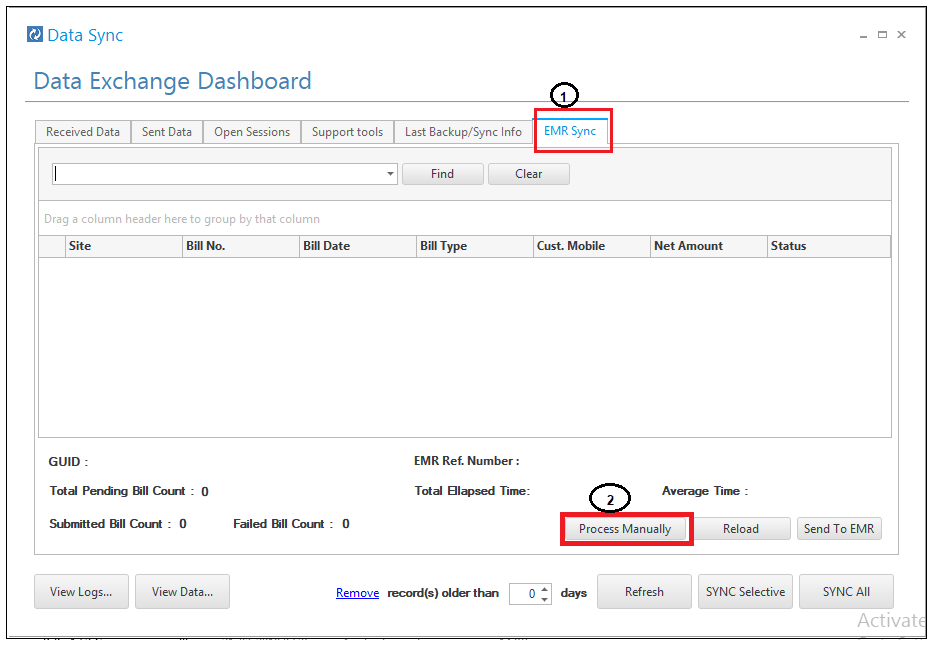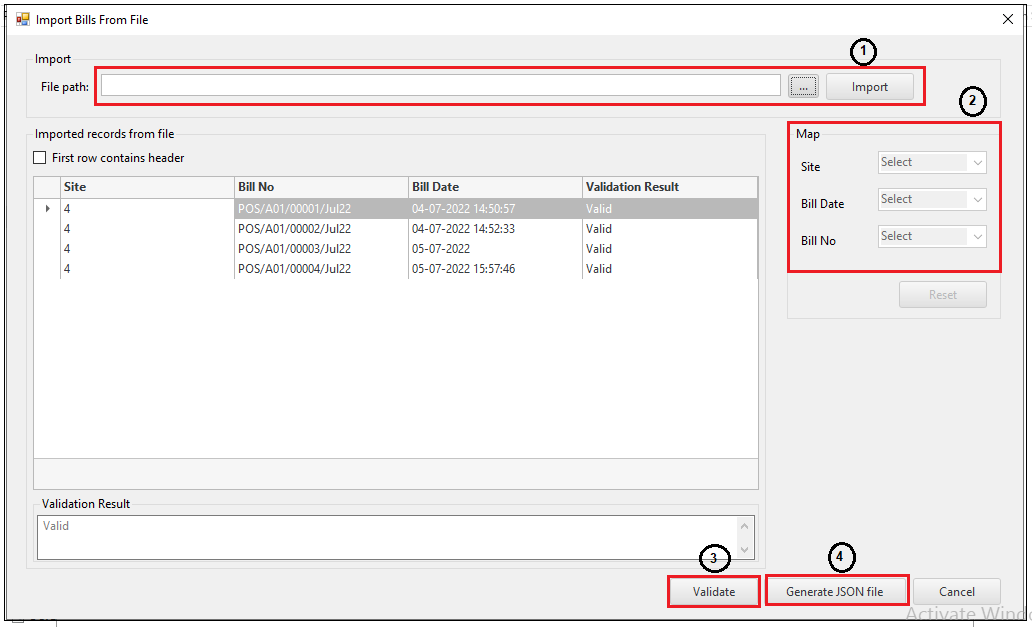How to manually process bulk data for EMR?
The huge amount of data that regularly gets sent from the Ginesys ERP to EMR, makes it imperative that this process of bulk data sync is made efficient and smooth. Ginesys has recently made changes to make it possible to import the data manually through a .csv file on the click of a button. From Ginesys version 12.9.0, data could be manually imported and synced to EMR by the following process -
Go to Ginesys Launchpad - System Utilities - Data Sync.
Go to the EMR Sync tab (1).
Click on "Process Manually" button (2).
The Import Bills From File window opens.
Select the .csv file from the drop-down and import (1).
The imported bills show in the grid below.
The columns in the csv file may be mapped before processing (2).
The imported file needs to be validated (3)
A JSON file is created by clicking on Generate JSON File and stored in C:....AppData\Roaming\GINESYS\EMRResubmitBillsJson . This file can be used by EMR to access the bulk data (POS Bills) to be synced (4).