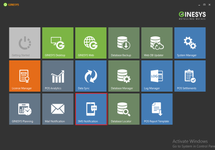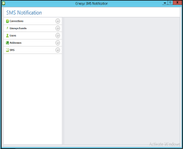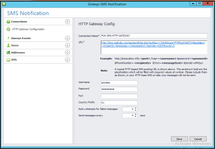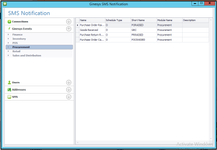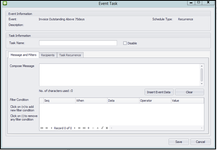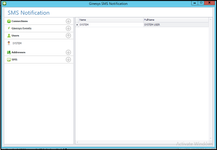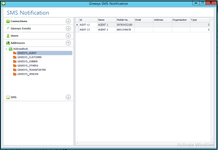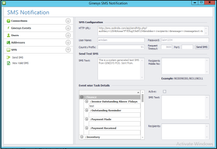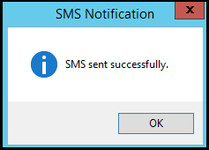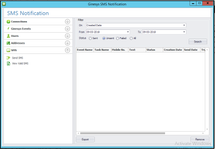How To: Configure SMS notification in Ginesys HO and POS
This article will describe how to configure SMS notification in Ginesys HO and POS.
Pre-requisites
- Required Ginesys license for SMS service.
Need to purchase SMS service from a SMS Service Provider.
Example: Text Local (for paperless billing), Bolt India, SSD India.Important information
Currently, Ginesys works with Text Local only for paperless billing.
Step-by-step guide
The steps are as follows :
- Click on SMS Notification in the GINESYS Launchpad.
- Ginesys SMS Notification window will open. The window contains Connections, Ginesys Events, Users, Address, SMS tabs.
- Connections:
- Click on the down arrow besides connection tab. The HTTP Gateway Configuration sub category will open.
- Click on HTTP Gateway Configuration.
Fill up the fields Connection Name, URL, Username, Password, Port, Country Prefix (by default is shows 91 for India), Retry attempts for failed message, Send message every.
- URL has to be provided by the SMS Service Provider.
- Retry attempt for failed message means number of try per failed message.
- Send message every means number of message send per given second.
- Click on Save to save the records for future use.
- Ginesys Events:
- Click on the down arrow besides the Ginesys Events.
You will get various module like Finance, Inventory, POS etc.
- Click on any module. You will get events already present under that particular module.
Right Click on any event > New Task.
Note: If the schedule type for the task is Occurrence(O) then the SMS will sent automatically on the execution of the related event. If the schedule type is Recurrence(R) then the SMS will send according to the recurrence pattern (after certain time period) whether any event occurs or not.
- Event Task Window will open.
- Enter the Task Name. While composing the message you can type the message manually and click on Insert Event Data to put in details regarding the event but Insert Event Data is not mandatory to send SMS.
Click on Recipient tab. You can select recipients From Address Book or From Event Data.
Important
Note: For Recurrence(R) type you can select recipients From Address Book. For Occurrence(O) type you can select recipients both From Address Book and From Event Data.
- If you click on From Address Book, Select Recipients window will open.
Click on any recipient > Select > OK.
- Click on Task Recurrence tab. You can select Recurrence Pattern and Recurrence Range (For Recurrence Type only).
- Click Save button. The task will be saved for future use.
- User:
- Click on the down arrow beside User tab.
- You will see the list of users of SMS Service.
- Address:
- Click on the down arrow beside user Addresses tab.
- You can see the recipients list saved in the address book.
- SMS:
- SMS tab contains Send SMS and View Valid SMS module.
- Click on Send SMS.
- You will get the saved SMS Configuration details.
- You can send a test SMS providing SMS Text and Recipient Mobile No to check if your configuration is correct.
- You can send SMS for schedule type Recurrence type(R). Select a task. The SMS Text and Recipients will automatically populate according to the configuration of the task.
- Click on Send SMS button.
- You will get a message - "SMS sent successfully." - if your configuration is correct.
- Click on Send SMS.
If you click on View Valid SMS, You can see the the the Sent, Unsent, Failed SMS for particular date range.
Sent SMS: When SMS sent from sender and received by receiver successfully.
Unsent SMS: When SMS is ready to send but has not been sent from sender application.
Failed SMS: When the SMS has been sent from sender application but has not been sent from SMS portal.
- SMS tab contains Send SMS and View Valid SMS module.