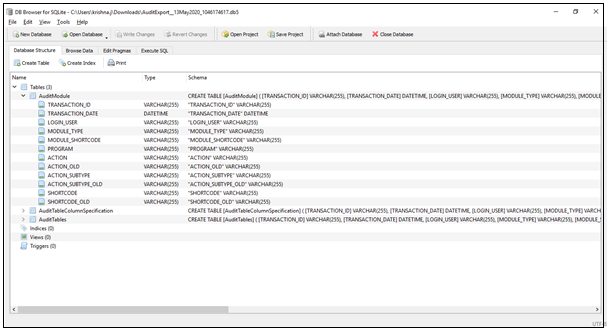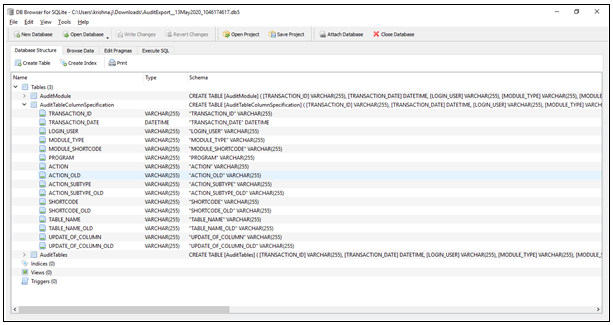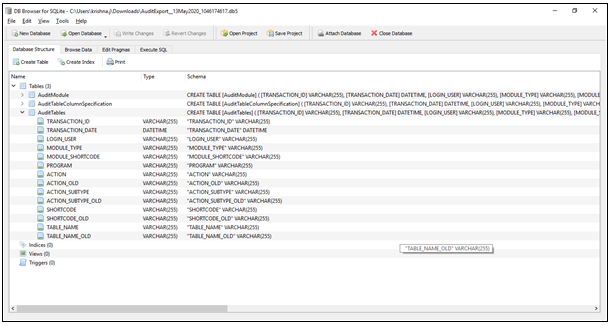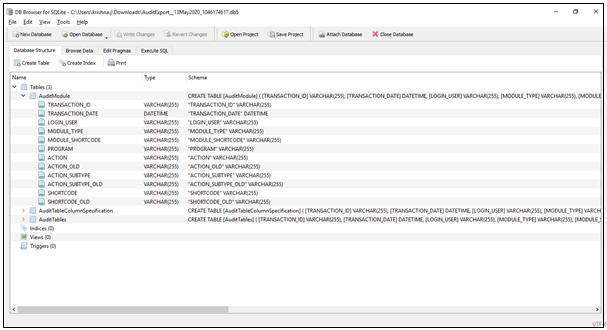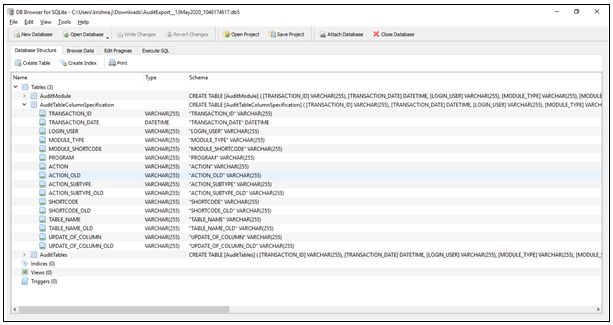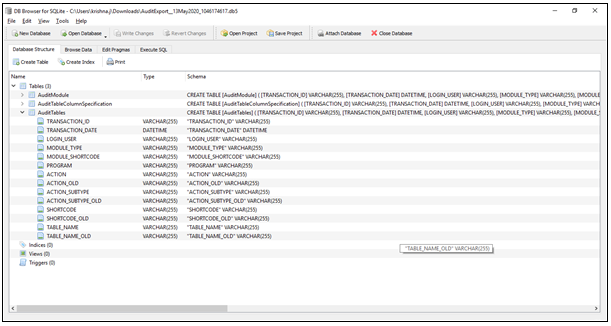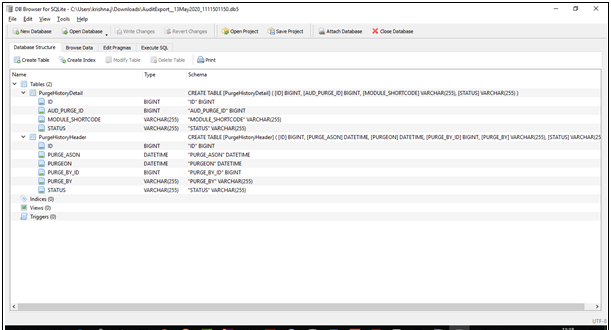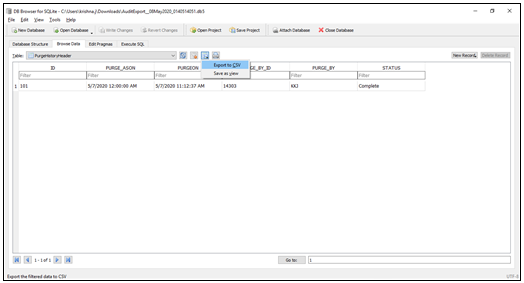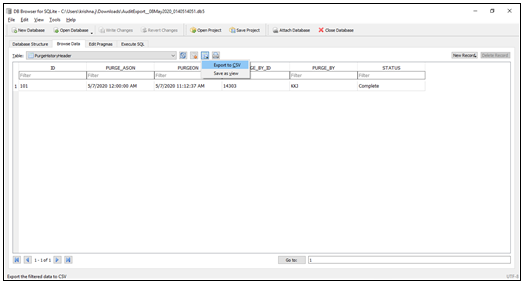Here we are attempting to answer the questions users may have in mind as they encounter the Audit Trail functionality in Ginesys.
| Expand |
|---|
| title | Q1. What are the modules in which an audit trail can be enabled in Ginesys? What are the list of tables that will get exported in an audit report? |
|---|
|
Ans. Currently Audit trail can be enabled in below mentioned modules with respective table output in report: Area | Type | Module | Table Name |
|---|
Accounts
| Master
| Ledger | LedgerMaster | Accounts Group | AccountsGroup | Ledger Site assignment | LedgerSiteAssignment | Sub Ledger | SubLedger | Transaction
| Voucher | VoucherHeader VoucherDetail VoucherDebitNote | Document Adjustment | DocumentAdjustment | Journal | JournalHeader
JournalDetail | Finance Site Allocation | FinanceSiteAllocation | Admin
| Master
| Roles | Roles | Role - Data import Assignment | DataImportAssignment | Role Privileges (Desktop) | Privileges | Role Privileges (Web) | MenuAssignment OperationAssignment | User profile | UserProfile | User (with site assignment) | User SiteAssignment | Common
| Master
| Site | SiteMaster | Sub ledger - Assign Organisation site | SLSiteAssignment CustomerSiteAssignment | Inventory
| Master
| Article | ItemArticle | GST Rate | GSTRate | HSN/SAC Master | HSN_SACMaster EffDateRate SlabDefinition | Item Group | ItemGroup | Item | ItemMaster | Procurement
| Transaction | Purchase order | POHeader POItem | Purchase Invoice | PurchaseInvoiceHeader PurchaseInvoiceDetail PurchaseInvoiceChargeItem PurchaseInvoiceCharge | Purchase Debit/Credit Note | PurchaseDNCNHeader PurchaseDNCNDetail PurchaseDNCNChargeItem PurchaseDNCNCharge | Purchase Service Invoice | PurchaseServiceHeader PurchaseServiceDetail PurchaseserviceChargeItem PurchaseserviceCharge PurchaseServiceSchedule | Purchase Return | PurchaseReturnHeader PurchaseReturnDetail PurchaseReturnChargeItem PurchaseReturnCharge | Purchase Service Debit Note | PurchaseServiceDNHeader PurchaseServiceDNDetail PurchaseServiceDNChargeItem PurchaseServiceDNCharge | Master
| Margin Rule | RuleHeaderR RuleApplicability RuleDefinition | Charge | PurchaseCharge | Price Chart | PriceChart | Term | PurTermHeader PurTermCharges | Sales and Distribution
| Master
| Price List | PriceListHeader PriceListExceptions | Charge | SalesCharge | Term | SalesTermHeader SalesTermCharges | Transaction
| Sales/Transfer Order | OrderHeader OrderItem | Delivery Challan | ChallanHeader ChallanDetail | Sales Invoice/Transfer Out | SalesInvoiceHeader SalesInvoiceDetail | Sales Return/Transfer In | SalesReturnHeader SalesReturnDetail SalesReturnChargeItem SalesReturnCharge | Sales DN/CN | SalesDNCNHeader SalesDNCNDetail SalesDNCNChargeItem SalesDNCNCharge | Sale Service Invoice | SalesServiceHeader SalesServiceDetail SalesServiceChargeItem SalesServiceCharge | Retail Sales | RetailSaleHeader RetailSaleDetail RetailSaleMOP | POS Management | Transaction | Gift Voucher issue | GVIssueHeader GVIssueDetail | POS Journal | POSJournalHeader POSJournalDetail | POS GRT | POSGRTHeader POSGRTDetail POSGRTChargeItem POSGRTCharge |
| Warning |
|---|
| title | Future additionsNote: More modules will get added in near future. Please follow release notes for that. |
|---|
|
| Expand |
|---|
| title | Q2. What is the Audit configuration and Purge history module? |
|---|
|
Ans. Audit configuration: is a module that will by default get enabled, when for the first time a user enables an audit trail for any module. Data from audit configuration can not be deleted/purged. Tables that will get exported in audit report for Audit configurations are: AuditModule: List of modules for which the audit trail has been enabled/disabled by the user. AuditTables: List of Audit tables that are related to modules that are enabled/disabled. AuditTableColumnSpecification: List of columns for each audit table.
Audit configuration’s tables and their column details are shown below: 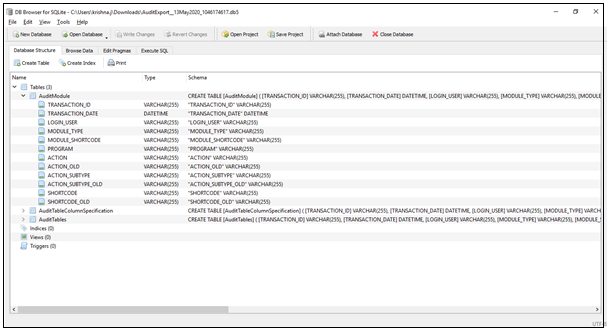 Image Removed Image Removed
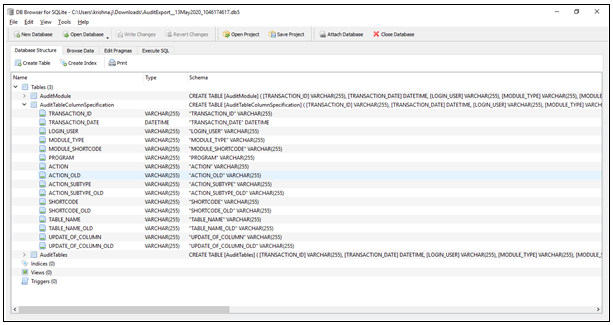 Image Removed Image Removed
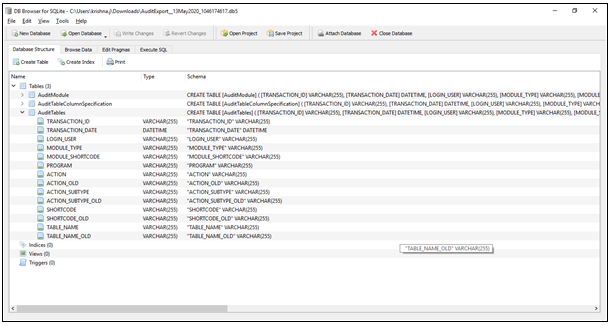 Image Removed Image Removed
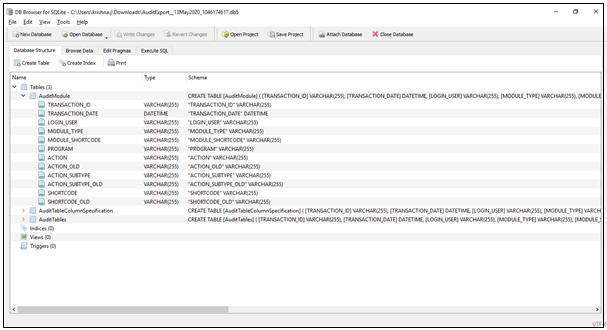 Image Added Image Added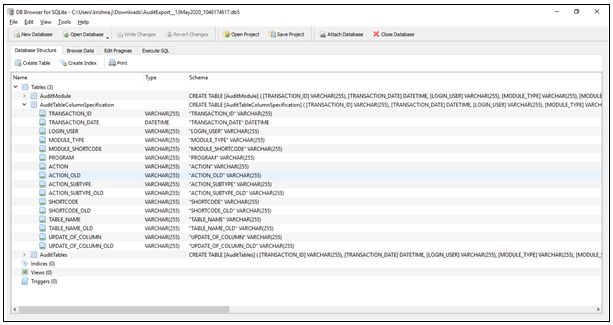 Image Added Image Added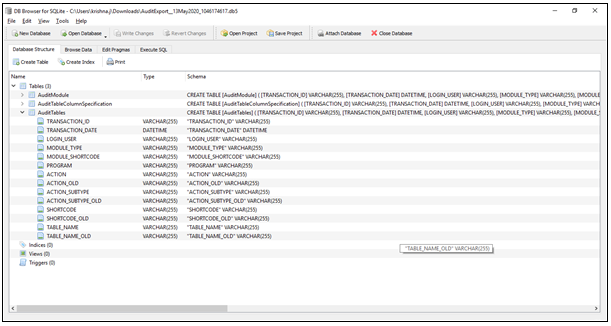 Image Added Image AddedPurge History: is a module that will by default get enabled, when for the first time a user purge an audit trail for any module. Data from purge history can not be deleted. Tables that will get exported in audit report for Purge History are: PurgeHistoryHeader: Captures purge details such as “date upto” which data has been purged and status of purge. PurgeHistoryDetail: List of modules for which purge has been executed.
 Image Removed Image Removed
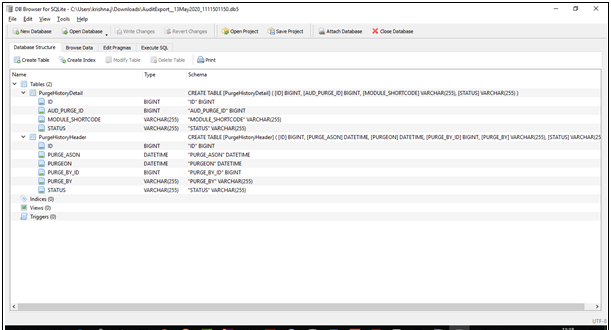 Image Added Image Added |
| Expand |
|---|
| title | Q.3 How to export audit data in an Excel from SQLite? |
|---|
|
Ans. Browse Data → Select a table → Export icon → Export to CSV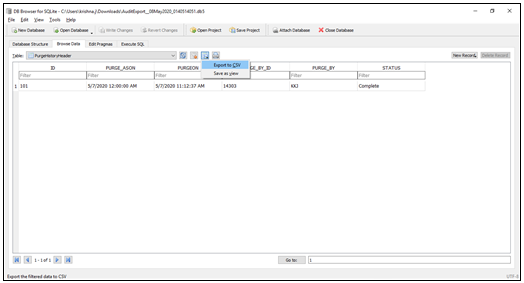 Image Removed Image Removed 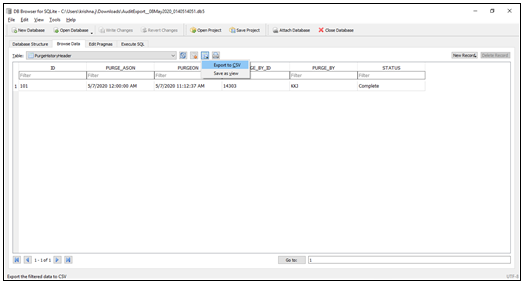 Image Added Image Added |
| Expand |
|---|
| title | Q4. What is the meaning and nature of common columns that are present in all audit reports? |
|---|
|
Ans. There are a few common columns in audit report that are intended to help the reader in identifying the nature of the changes in the data, the source of the change, the person/user responsible for the concerned change etc. List of common columns and their description are given below: Transaction_id: Unique id representing a change in the module Transaction_Date: Date time when the change was triggered Login_User: User name who has triggered the change Module_type: Module name Module_shortcode: Unique short code of each module_type Program: Source from which change was triggered (Web/Desktop/Toad.exe)
When data is created/modified from Ginesys Web, it will show - Web When data is created/modified from Excel import utility, it will show - Web
When data is created/modified from Ginesys Desktop, it will show - Desktop When data is created/modified from Toad, it will show - Toad.exe
Module_key: unique code for module_key_display Modue_key_display: System generated document number for the transaction and unique value for the masters. Action: type of change (Insert/Update/Delete) Action_subtype: Action’s sub type (New/Old)
|
| Expand |
|---|
| title | Q5. How does Ginesys audit report record update of data? |
|---|
|
Ans. For technical reasons, Ginesys records update of data in two (2) ways: Update of record: In this case, there will be only one line for update represented by an unique transaction id. Delete followed by Insert: In this case all delete and insert records pertain to the same transaction id, representing a single operation of update. For example: This type of update can be seen in Role Privileges (Web) audit report.
Case: Suppose there is a Role in which permission is given only for Admin menus (Count of menus: 31). Now we have given permission for Inventory menus also (Count of menu: 36). How will such an update get captured in Ginesys Audit report? Impact: Transaction id (XX.XX.XXXX): Total lines (31+31+36 = 98). Lines with action as DELETE(31): for all the Admin menus which were already provided in the role. Lines with action as INSERT(67): for all the Admin menus (31) which were provided earlier and lines for Inventory menus (36).
|
|
| Expand |
|---|
| title | Q6. How does Ginesys audit report record insert of data? |
|---|
|
Ans. For technical reasons, Ginesys records insert of data in two (2) ways: Insert of record: In this case, there will be only one line for insert represented by an unique transaction id. Insert followed by update: In this case all insert and update records pertain to the same transaction id, representing a single operation of insert. For example: This type of insert can be seen in the Sale Invoice/Transfer Out audit report.
|
| Expand |
|---|
| title | Q7. How will users understand the column names that are given in the audit report? |
|---|
|
Ans. Other than the common columns that are present in all audit reports, column names have been kept similar to the field name that users see at the front end. |
| Expand |
|---|
| title | Q8. What do “Old” columns signify in an Audit report? |
|---|
|
Ans. Old columns in an audit report will have value only when the action type for the operation is either UPDATE or DELETE. Old columns show values which existed in that particular field just before the change. It gives a basis for comparison of the old and new version of the data to the user so that they can understand the report in an easy manner. |
| Expand |
|---|
| title | Q9. What will happen once the user enables an audit trail in Ginesys? |
|---|
|
Ans. System will start capturing all the changes within that module from that point of time with the user and date time stamp.
| Tip |
|---|
Note: Changes prior to the audit trail will not be available in the audit report. |
|
| Expand |
|---|
| title | Q10. What will happen once the user disables an audit trail in Ginesys? |
|---|
|
Ans. System will stop capturing changes within that module from that point of time All previous audit data for that module will get deleted
| Warning |
|---|
title |
|---|
Save data before disabling auditNote: Export and save data before disabling the audit trail for any module. |
|
| Expand |
|---|
| title | Q11. What will happen once the user purges an audit data for any module? |
|---|
|
Ans. System will delete all the audit data from Ginesys for that selected module. No audit report can be exported for that period hence forth.
| Warning |
|---|
| title | Save data before disabling auditNote: Export and save data before disabling the audit trail for any module. |
|---|
|
| Expand |
|---|
| title | Q12. What will happen to the item tracking history which was currently available in Ginesys? |
|---|
|
Ans. Ginesys earlier had an internal item history tracking, which will now be disabled after the 11.152.0 version release. In case you have any custom working around this, please make sure that you change it with the new audit structure.
| Tip |
|---|
title |
|---|
Audit Tracking of ItemNote: With this patch execution, we we have enabled audit tracking of item of item by default . |
|
To go back to the main page click on Managing the Audit Trail in Ginesys HO Admin