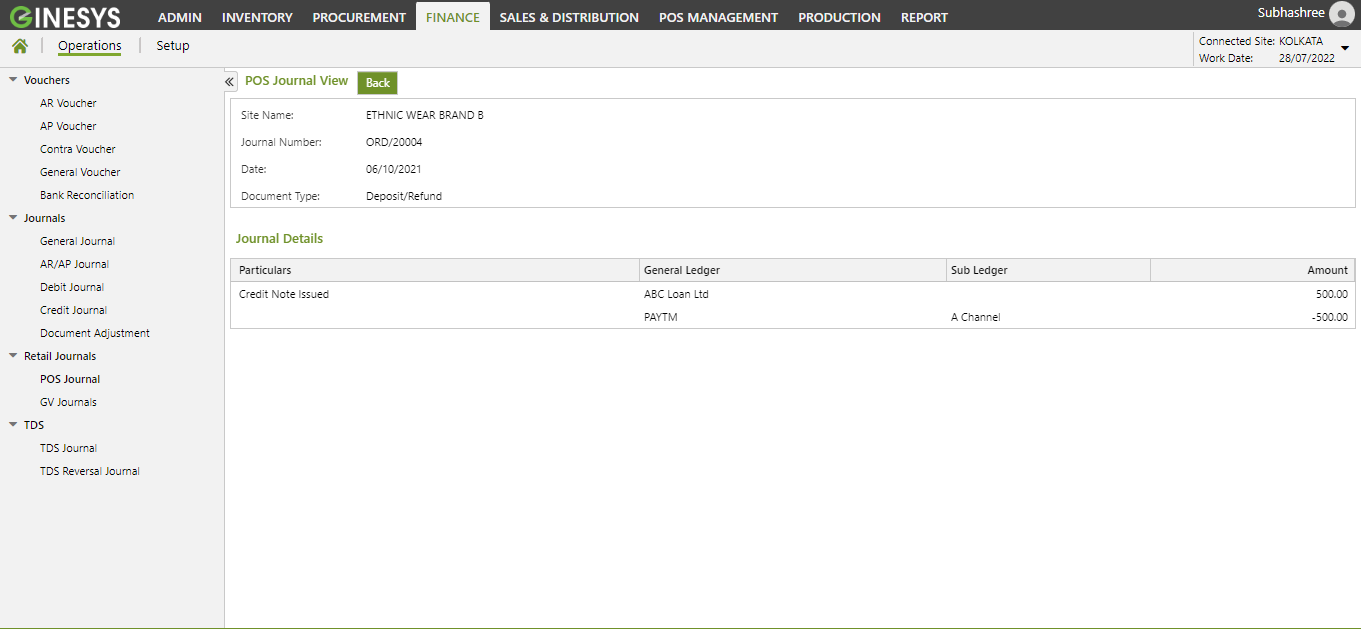/
POS Journals
We’re excited to announce that the latest information is now available on our new site, the Ginesys One Wiki!. Visit the site for up-to-date resources and insights. We look forward to continuing to support you there!
We’re excited to announce that the latest information is now available on our new site, the Ginesys One Wiki!. Visit the site for up-to-date resources and insights. We look forward to continuing to support you there!
POS Journals
Important
It is a view only module
Prerequisites
- The users' role must have access to the POS Journals by clicking on the feature in Admin - Security - User - Role through Finance - Operations - Retail Journals.
Step-by-step guide
The process is divided in the following steps:
- Go to Ginesys Web > Finance > Operations > Retail Journals > POS Journals.
- POS Journals module will open.
- POS Journal View window will open.
, multiple selections available,
Related content
GV Journals
GV Journals
More like this
Adding, Editing, Deleting & Printing General Journal in Ginesys Web
Adding, Editing, Deleting & Printing General Journal in Ginesys Web
More like this
Adding, Editing, Deleting & Printing Credit Journal in Ginesys Web
Adding, Editing, Deleting & Printing Credit Journal in Ginesys Web
More like this
Getting Started (POS)
Getting Started (POS)
More like this
Adding, Editing, Deleting & Printing Debit Journal in Ginesys Web
Adding, Editing, Deleting & Printing Debit Journal in Ginesys Web
More like this
Administration (POS)
Administration (POS)
More like this