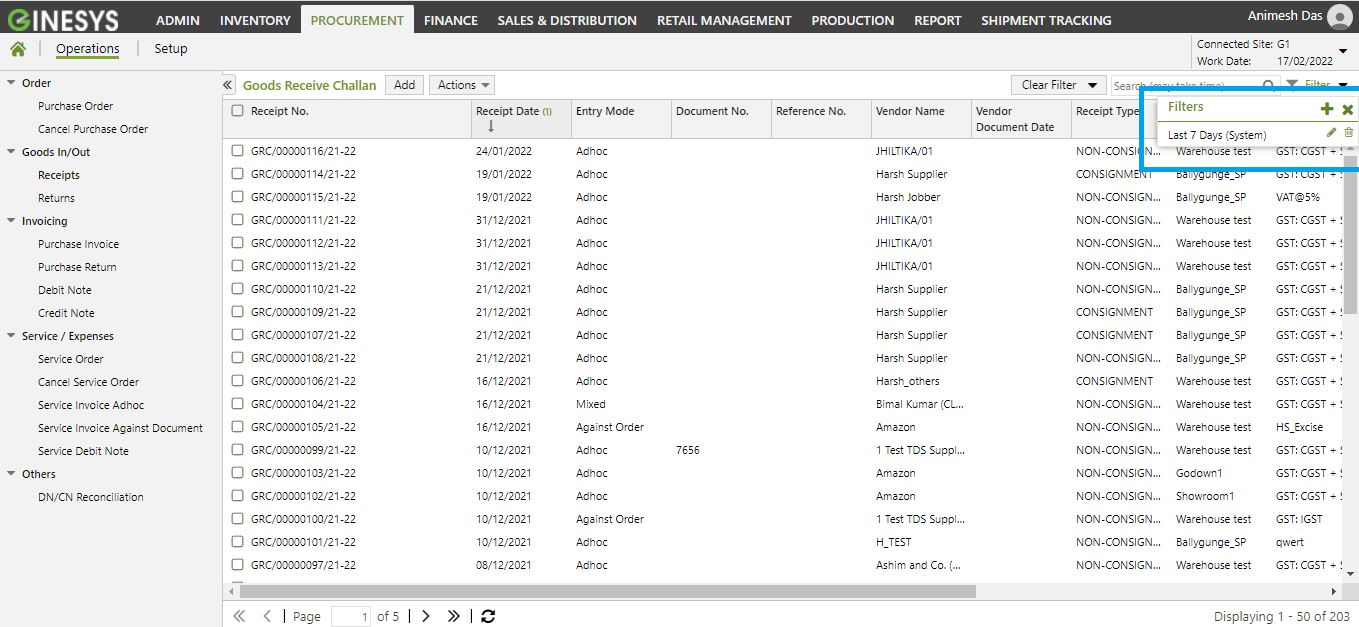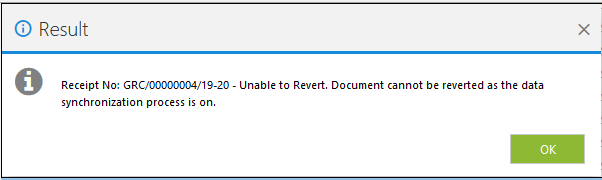We’re excited to announce that the latest information is now available on our new site, the Ginesys One Wiki!. Visit the site for up-to-date resources and insights. We look forward to continuing to support you there!
We’re excited to announce that the latest information is now available on our new site, the Ginesys One Wiki!. Visit the site for up-to-date resources and insights. We look forward to continuing to support you there!
GRC (Goods Receive Challan) FAQs
The new version of GRC (Goods Receive Challan) has come along with some major changes to enhance performance and ease of use. This article attempts to answer your queries in a precise and concise manner. Please note, that it is an ongoing work based on consumer queries and our own research.
There are various scenarios explained below related to update of Goods Receive Challan (GRC) through Auto Update:
Solution: The entire GRC module has now been shifted to Ginesys Web from the desktop application and the GRC Wizard option has been removed from GRC module from Ginesys HO version 11.145.12. GRC wizard was provided as a help to create GRC from multiple PO of the same vendor. But now, since Mixed GRCs is allowed in Goods In/Out > Receipts, the GRC wizard is no longer required.
I am unable to receive adhoc item in web through Scan Item or Select Item, after updating to Ginesys Application version, 11.145.12. The "Ad hoc item selection is not allowed. Unable to proceed." is displayed for this issue. What should I do?
Solution: Please note that users who were previously able to make GRCs in web may not be able to do the same after this update. Now access to Procurement - Receipts is based on options selected in the applied User Profile and not Menu Role. The user with an administrative role needs to provide the necessary access to you by selecting the Profile - 'Allow Adhoc item selection in Receipts' from Ginesys Web > Admin > Security > User Profile > Procurement and Save it. Now you can Re-login and receive the adhoc items in the GRC module of Ginesys Web.
These changes have been made to handle conflicts in user profile. The conflict will occur due to following reason -
Suppose there are two users (A & B). User A has privilege only for GRC Against Order whereas User B has access to only Ginesys Web - Receipts. Now if the same User Profile is tagged to both the users (A and B), then after this update both the users will not be able to select items in receipts. This is due to mismatched Menu roles which admin users are now trying to assign to both the users through same user profile.
Either A and B, both, must be allowed to select Adhoc as well as Order items or separate profile needs to be created and assigned to respective user. You can always provide access to all Receipt modules through enabling the required settings from Ginesys Web - Admin - Security - User Profile > Procurement (tab).
I am unable to receive order wise items in web through Scan Item or Select Item after updating to Ginesys Application version, 11.145.12 The "Order item selection is not allowed. Unable to proceed." is displayed for this issue. What should I do?
Solution: Please note that users who were previously able to make GRCs in desktop may not be able to do the same after this update. Now access to Procurement - Receipts is based on options selected in the applied User Profile and not Menu Role. The user with an administrative role needs to provide the necessary access to you by selecting the Profile - '' from Ginesys Web > Admin > Security > User Profile > Procurement and Save it. Now you can Re-login and receive the adhoc items in the GRC module of Ginesys Web.
These changes have been made to handle conflicts in user profile. The conflict will occur due to following reason -
Suppose there are two users (A & B). User A has privilege only for GRC Against Order whereas User B has access to only Ginesys Web - Receipts. Now if the same User Profile is tagged to both the users (A and B), then after this update both the users will not be able to select items in receipts. This is due to mismatched Menu roles which admin users are now trying to assign to both the users through same user profile.
Either A and B, both, must be allowed to select Adhoc as well as Order items or separate profile needs to be created and assigned to respective user. You can always provide access to all Receipt modules through enabling the required settings from Ginesys Web - Admin - Security - User Profile > Procurement (tab).
How can I restrict users from receiving Adhoc Item / Order Items / Alternate Items?
Solution: Now item selection mode will depend on the User Profile settings of the user. If you want to restrict a user from receiving items inn the various modes just deselect the given settings-
To restrict receipt of Adhoc Item deselect Setting - 'Allow Adhoc item selection in Receipts'
To restrict receipt of Order Item deselect Setting
To restrict receipt of Alternate Item deselect Setting
After that you need to Log Out and Re-login the with the modified profile to get the effect of changes.
Path will be - Admin > Security > User > User Profile > Procurement
How can I change Owner Site?
Solution: We have introduced this new field to allow customers to change the site for which the document is being made. In the Owner Site field, you will get a drop down list of available Organization and Managed Site for the OU from which you are logged in. You can select the appropriate Owner Site from the drop-down list.
Please note: Modification of Owner Site is not allowed after saving of Receipt entry
Can I receive Set wise order items?
Solution: Yes, you can receive Set wise order items only against Purchase Order. But to enable Set wise Item selection, you need to select the profile security allowance 'Allow Set item selection in Receipts' and Logout and Re-login the profile. Please note, set wise order creation is not available in generic version, to available this feature customization is required.
Can I view item details while receiving Set wise order?
Solution: Yes, you can view the item details of a Set while receiving Set wise order. If you click on the icon beside the selected Set, you will get the detail of the items present in the Set. It will display item barcode, description, quantity etc. Modification in item grid is not allowed.
Can I receive Set wise Adhoc items?
Solution: No, you cannot receive Set wise Adhoc items. You can only receive set wise item Against Purchase Order.
How can I select items against multiple order?
Solution: You can select items against multiple order through Select Order Items - there are two (2) options for it.
User can either Select an order and populate all pending items or Select an item and populate all pending orders.
In case of, Select an order and populate all pending items, user can select Purchase Orders one by one and populate pending items from them individually.
In case of, Select an item and populate all pending orders, user can select an item one by one and populate them from pending orders.
What is the difference between Order wise Item and Item Wise Order mode?
Solution: You will get two different modes for selection of items in 'Select Order Item' window.
Select an order and populate all pending items.: You can select Items based on the selected Purchase Order. In this case you need to select Purchase Order at first. Then all the items within that specific order can be searched / scanned / populated. Here user can see items of one order at a time.
Select an item and populate all pending orders: You can select Purchase Order based on the selected Items. In this case you need to select an Item first, and all the pending orders for the items will get populated for selection. Here you can see item pending in multiple orders at a time.
How can I select Adhoc Items and Ordered Items in a single receipts?
Solution: In order to select items both with and without order, first of all, you need to check profile settings - Allow Adhoc item selection in Receipts and
Path will be - Admin > Security > User > User Profile > Procurement
How is Rate determined if same item is selected from an Order and Adhoc in a single entry?
Solution:
The rate of Order Item is determined by the rate mention in the respective Purchase Order.
The rate of Adhoc Item is determined as per the rate defined in the Price Setting of the Vendor Master.
Is Term selection mandatory in receipts?
Solution:
If you want to calculate the charge of Adhoc items, term will be auto populated as per selected Vendor hierarchy, you can even modify Term Name in the General section. Otherwise you will get a message - "Term selection is required to calculate charges of items without Order. Please select Term to calculate charges."
It is not necessary to select a Term for ordered items. The charge will be calculated as per the Term of the Purchase Order.
How is Term determined for receipt in Mixed mode?
Solution: Terms, for Adhoc items, is determined as per selection in General section. Term, for the ordered items, will be determined by the Term present in respective Purchase Order.
How is charge calculated for multiple order receipts?
Solution: The charge will be calculated according to the item selection -
Item without Order: Charges for items without order is calculated based upon the Term Name selected in general section. All the charges will get populated from the term selected.
Order Items: There can be items from multiple order having different terms. On calculation, charges and factors assigned in respective order items will get populated. Same item in different order can be tagged with different charges or with different factors. System will automatically fetch exact charges for respective order items.
Alternate Items: Charge for Alternate item will be calculated as per their Order item, against which the alternate item is received. Charges defined for the order items will get auto assigned to the alternate item.
Same charge with similar factor is displayed multiple times in summary block. Why?
It may happen that charge with same factor is displayed multiple times in charge summary. It may be due to selection of multiple orders having same charge applied in terms, having different formula expression. For example, in Order 1 Tax is charged on B i.e. Basic Value, because there was no discount in the order. Same item in another order say Order 2, is taxed on formula B+1 i.e. Basic value - Discount charge. Here on receiving both the order in charge for Tax will be displayed twice in different rows in charge summary block
What is the impact of currency modification on Adhoc item?
Solution: Modification of currency has no impact on ad-hoc item(s). You can modify currency after item selection in adhoc mode as well.
What is the impact of currency modification on Order item?
Solution: Modification of currency is not allowed after selection of item(s) against an order.
Can I modify Exchange Rate after selection of items. What is the impact?
Solution: You can modify Exchange Rate after selection of item(s). However, on authorization of the GRC or on invoice creation based on GRC, exchange rate cannot be modified.
Can I select orders having different currency in same GRC?
Solution: No, you cannot select orders having different currency in same GRC. You can select orders under one currency in one GRC.
Can I restrict modification of item rate for order items?
Solution: Yes, you can restrict Item Rate Modification by deselect the profile security allowance 'Allow rate change in Purchase Order'
Can I allow modification of rate for Adhoc item while applying restriction for Order items?
Solution: No, you cannot allow modification of Rate for Adhoc items while applying restriction for Order items.
However, on selecting the option - Adhoc Allowed and Orders upto PO Rate from the User Profile setting Rate Modification Receipt you can allow modification of rate for Adhoc item and modification of rate for Order item only till the value given in the purchase order.
What does Mixed signifies for Entry Mode in list view information?
Solution: Mixed signifies that the GRC contains both Adhoc and Ordered items.
Is Adhoc item selection allowed for a receipt having Shipment Applicable logistics tagged?
Solution: Yes, Adhoc item selection allowed for a receipt having Shipment Applicable logistics tagged. This is allowed along with order items belonging to that shipment applicable orders.
Can I remove or modify default filter for Last 7 days?
Solution: Yes, you can remove and modify the default filter for last 7 days.
As charge calculation is automatic, how can I view charge information?
Solution: Click on the individual charge after calculation, you will get the details of the charge.
What are the information made hidden from user, if I restrict 'Display Purchase rate and value for receipts?
Solution: The user cannot view the Rate and Basic Value of the items in receipts. Neither he will be able to view charges calculated for items, nor he can verify the Net amount for the transaction. All rate and amount related fields are made invisible for the user.
Can I restrict generation of PI automatically from receipts?
Solution: Yes, you can restrict automatically generation of PI. You need to deselect the Profile Security Allowance 'Allow auto creation of Purchase Invoice and Purchase Return' from Ginesys Web > Admin > Security > User Profile > Procurement and Save it. After that you need to Log Out and Re-login the profile to get the effect.
Path will be - Admin > Security > User > User Profile > Procurement
Even after allowing the permission in profile, unable to generate PI from receipts. Why?
Solution: The following conditions must be fulfilled for generating Purchase Invoice from Receipts -
- The User profile setting, Allow auto-creation of Purchase Invoice and Purchase Return, must be enabled.
- The Purchase Type must be non-consignment only.
- The Owner Site for which the document is created should be any organization and managed site.
- In case of managed site, GRC must be automatically authorized through Auto Release on Document Creation in User Profile.
- GST compliant document numbering scheme must be selected if any Reverse GST charges are selected in the GRC. In case, no such charge is applicable, non-GST doc scheme must be selected.
- GSTIN of the site must be defined in the Site master if any GST charges are selected in the GRC.
What will be default Invoice date for a back-dated receipt?
Solution: The current System Date will be the default invoice date for back-dated entry.
After Update, how can I print my customized document report for receipt against order?
Solution: You can print GRC Adhoc, GRC Against Order and Mixed GRC from Ginesys Desktop > Admin > Print Document.
Can I Revert GRC for Local Procurement before sync it to the POS?
Solution: No, you cannot Revert GRC for Local Procurement before syncing it to POS (Store) and you will get a message given below:
Revert is, by definition, only possible if the procedure of GRC creation is completed and sync is done in both HO and POS.