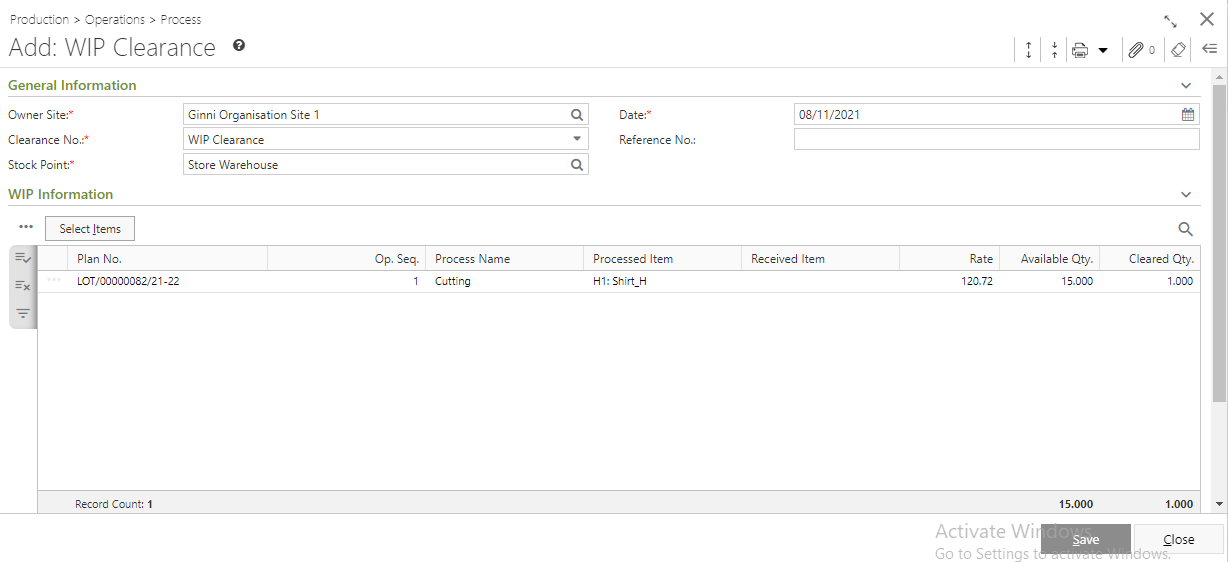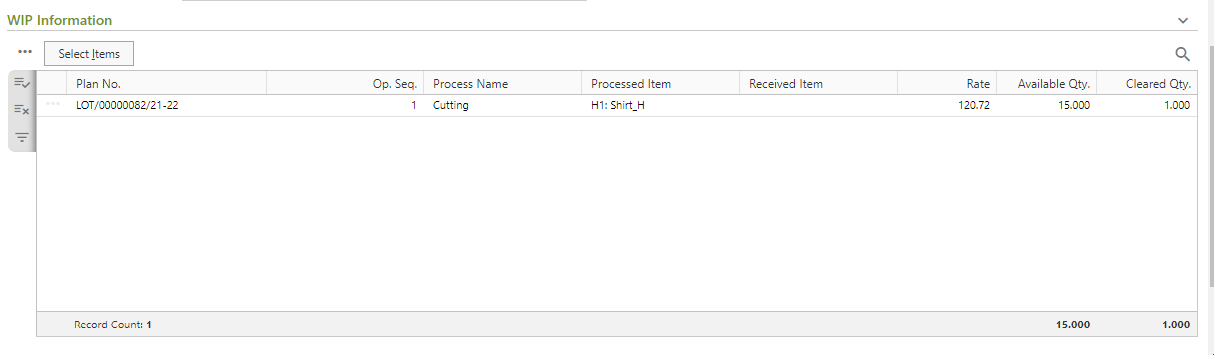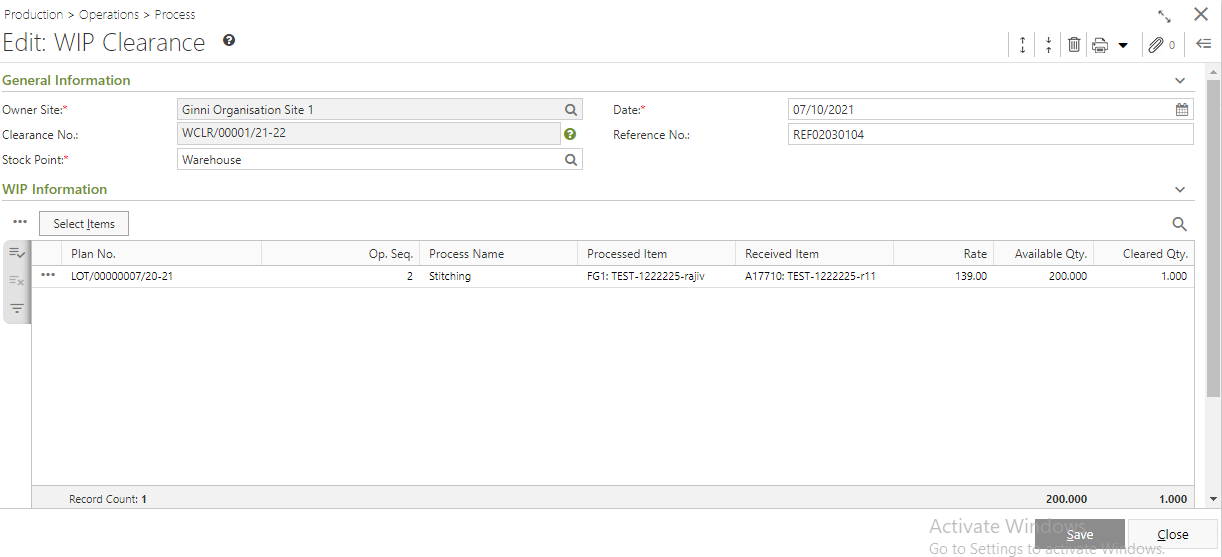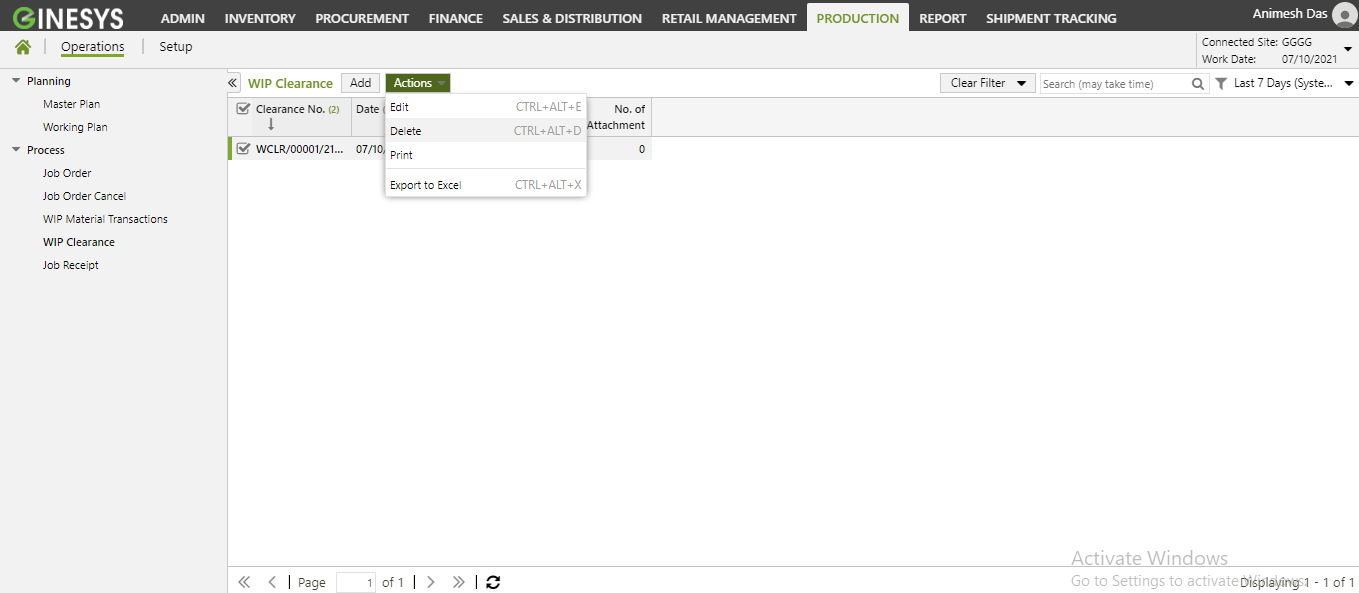/
Adding, Editing & Deleting the WIP Clearance
We’re excited to announce that the latest information is now available on our new site, the Ginesys One Wiki!. Visit the site for up-to-date resources and insights. We look forward to continuing to support you there!
We’re excited to announce that the latest information is now available on our new site, the Ginesys One Wiki!. Visit the site for up-to-date resources and insights. We look forward to continuing to support you there!
Adding, Editing & Deleting the WIP Clearance
Work-in-progress (WIP) is a production and supply-chain management term describing partially finished goods awaiting completion. Sometimes we need to clear the WIP Material for some emergency purpose. This article describes how to Manage WIP Clearance in Ginesys HO.
, multiple selections available,
Related content
Adding, Editing, Deleting & Printing WIP Material Transaction in Ginesys Web
Adding, Editing, Deleting & Printing WIP Material Transaction in Ginesys Web
More like this
Adding, Editing & Deleting the Process Master
Adding, Editing & Deleting the Process Master
More like this
Adding, Editing & Deleting Job Receipt in Ginesys Web
Adding, Editing & Deleting Job Receipt in Ginesys Web
More like this
Adding, Editing, Deleting the Job Order
Adding, Editing, Deleting the Job Order
More like this
Adding, Editing & Deleting Job Order Cancel
Adding, Editing & Deleting Job Order Cancel
Read with this
Adding, Editing, Deleting & Releasing Miscellaneous Entries
Adding, Editing, Deleting & Releasing Miscellaneous Entries
More like this