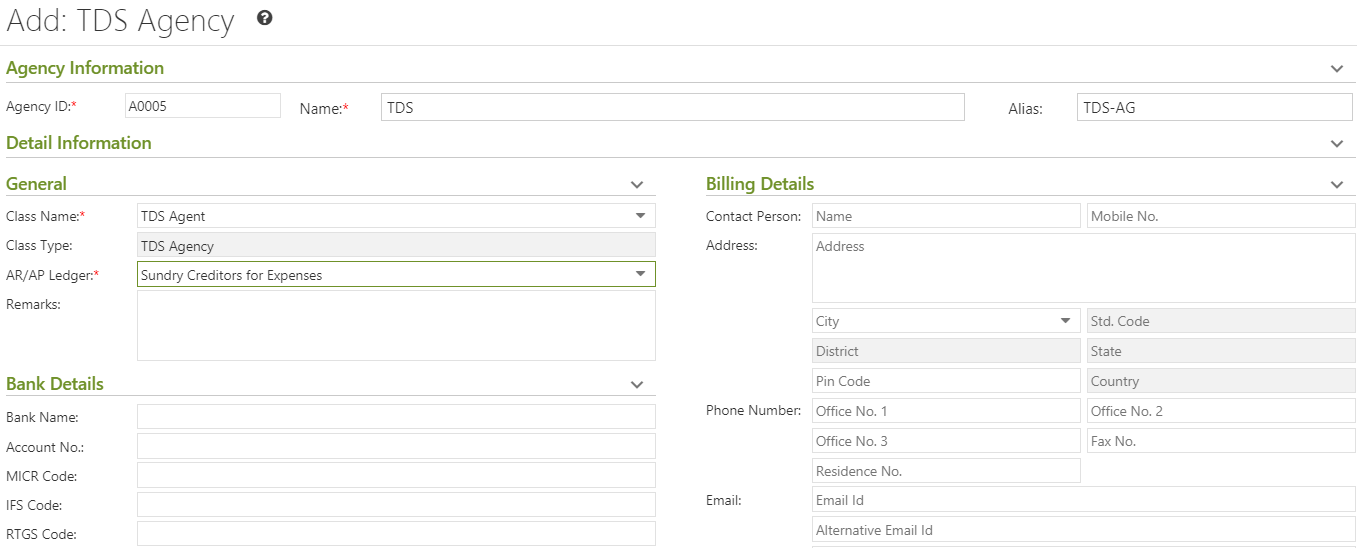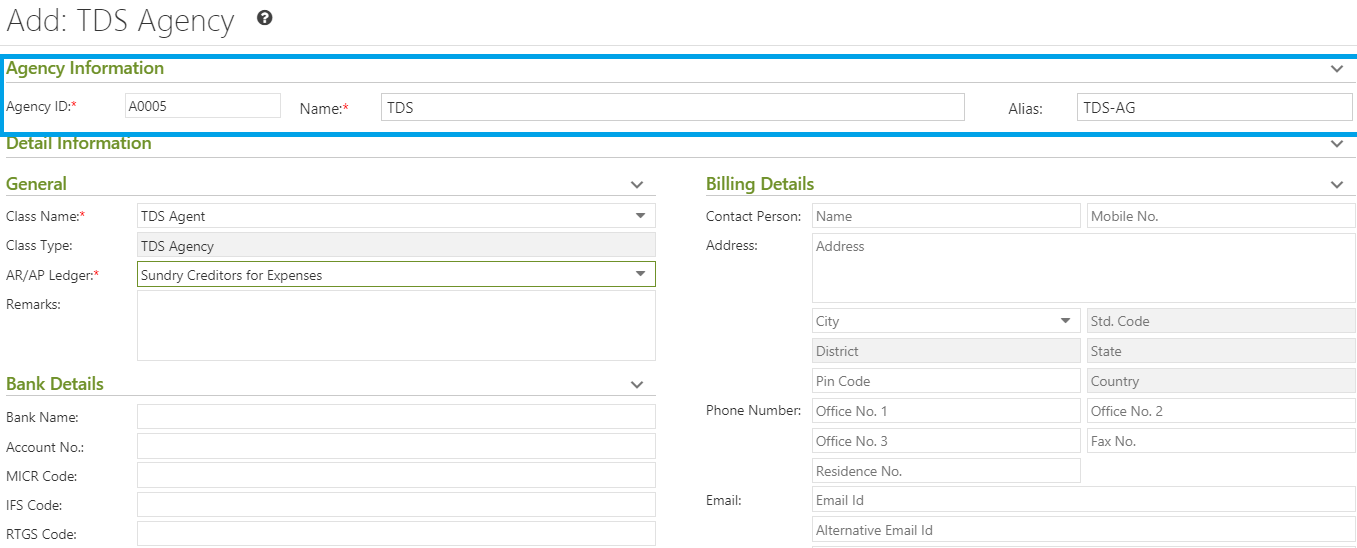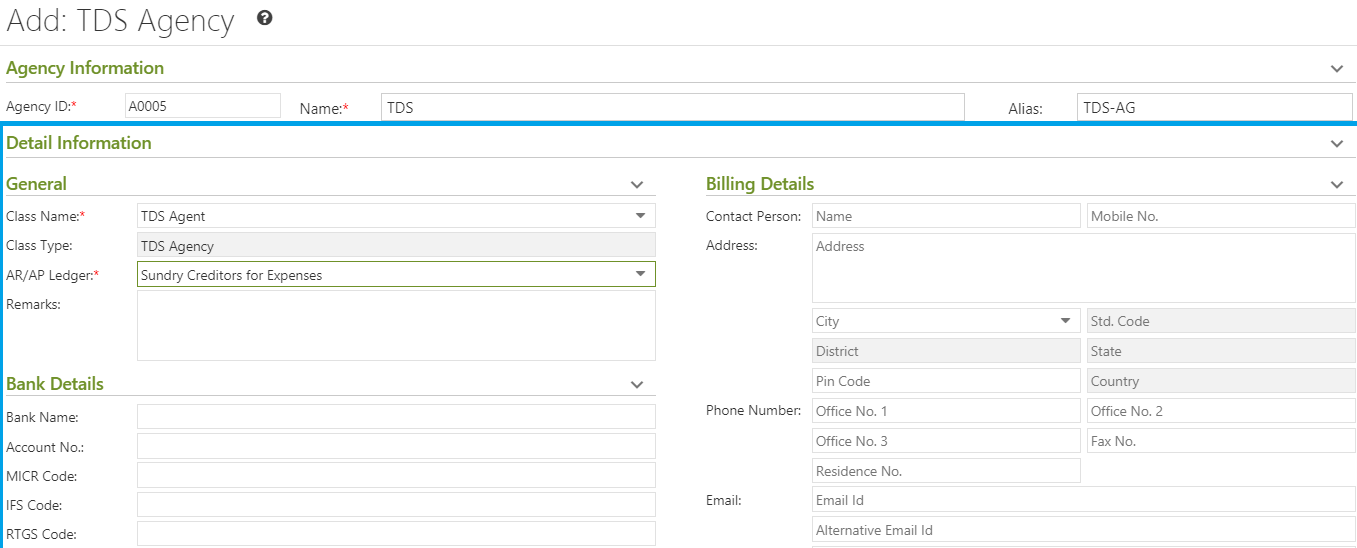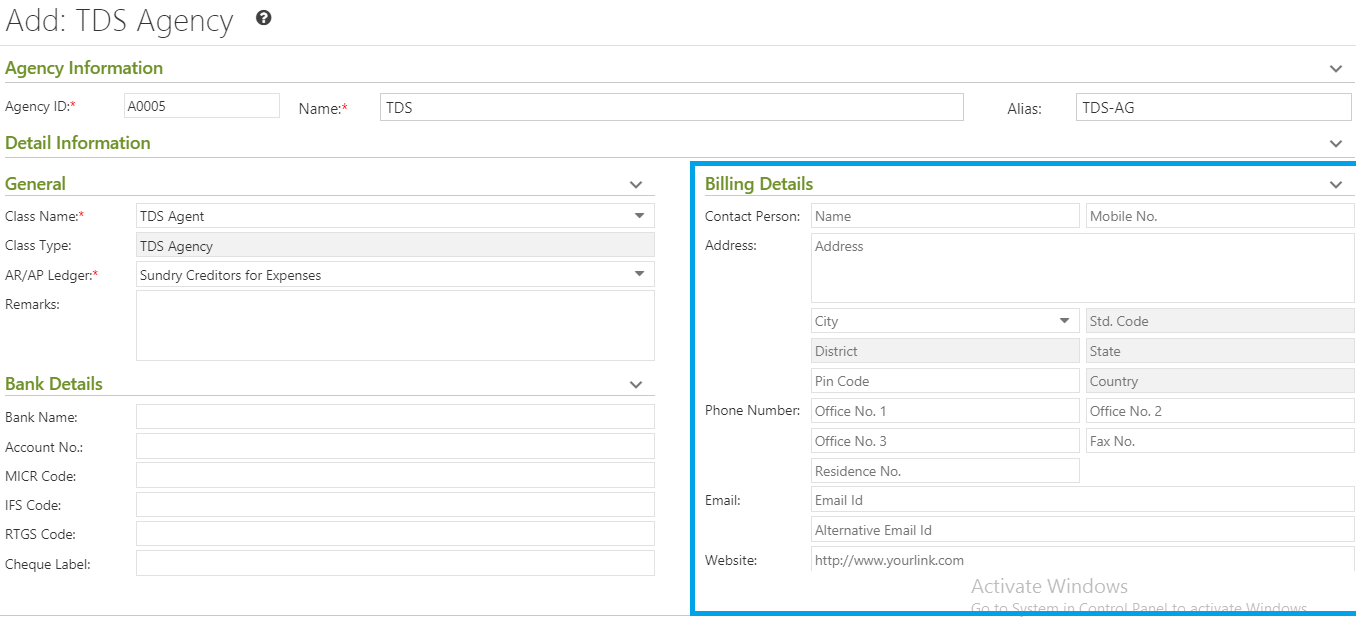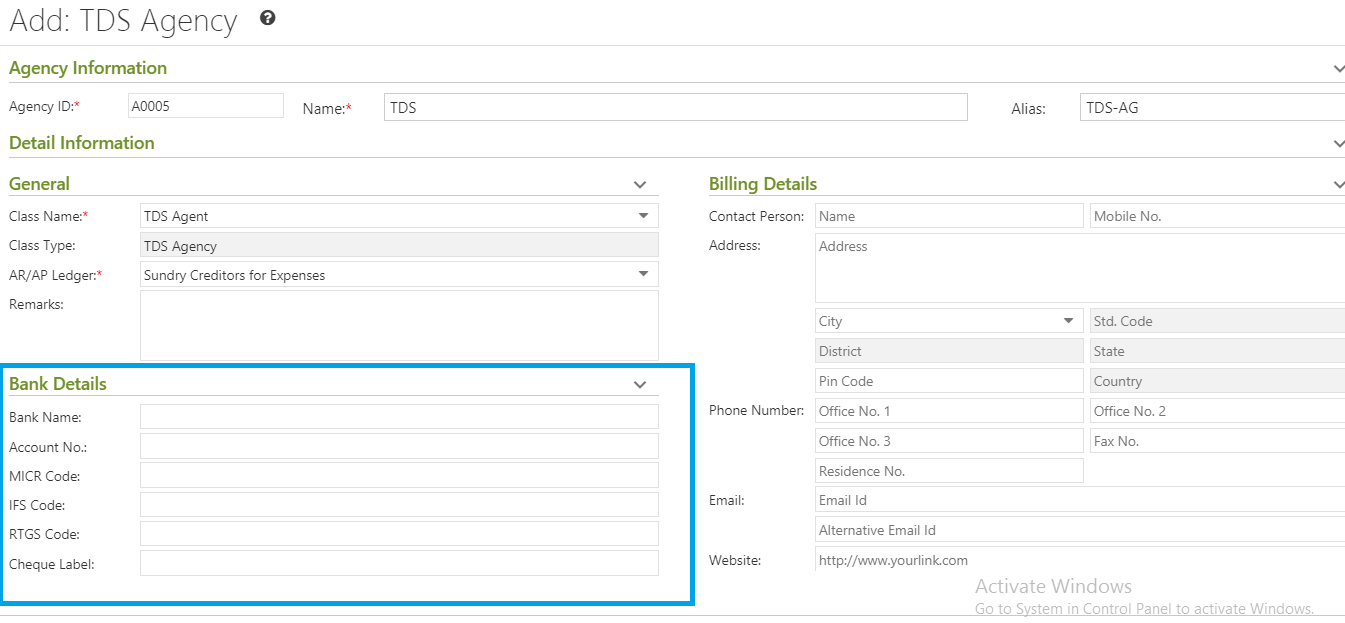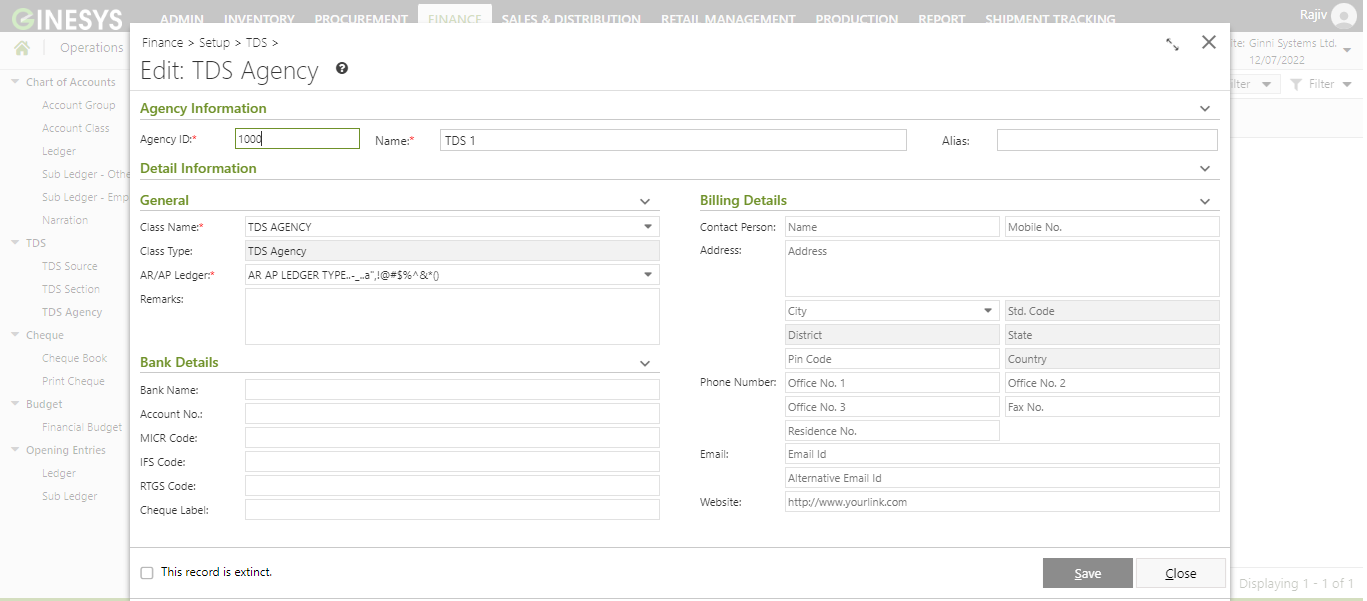/
Managing TDS Agency in Ginesys Web
We’re excited to announce that the latest information is now available on our new site, the Ginesys One Wiki!. Visit the site for up-to-date resources and insights. We look forward to continuing to support you there!
We’re excited to announce that the latest information is now available on our new site, the Ginesys One Wiki!. Visit the site for up-to-date resources and insights. We look forward to continuing to support you there!
Managing TDS Agency in Ginesys Web
TDS Agency is a ledger in which we can create sub-ledgers based on the entry of these sub-ledgers we can deduct TDS. For example, we can say that Employee is a TDS entity and Income tax is the sub-ledger for that TDS entity. Similarly, Sales Tax could be a sub ledger of Saleable Product (TDS entity).
Online Printing option is now available from version 12.6.6 onwards.
, multiple selections available,
Related content
Adding & Editing TDS Section Definition in Ginesys Web
Adding & Editing TDS Section Definition in Ginesys Web
More like this
Adding & Editing TDS Source Definition in Ginesys Web
Adding & Editing TDS Source Definition in Ginesys Web
More like this
Adding & Editing Sub Ledger - Employee in Ginesys HO
Adding & Editing Sub Ledger - Employee in Ginesys HO
More like this
Managing Budget Master in Ginesys Finance Web module
Managing Budget Master in Ginesys Finance Web module
Read with this
Managing TDS operations in Ginesys Web
Managing TDS operations in Ginesys Web
More like this
Adding, Editing & Deleting Narration
Adding, Editing & Deleting Narration
Read with this