We’re excited to announce that the latest information is now available on our new site, the Ginesys One Wiki!. Visit the site for up-to-date resources and insights. We look forward to continuing to support you there!
We’re excited to announce that the latest information is now available on our new site, the Ginesys One Wiki!. Visit the site for up-to-date resources and insights. We look forward to continuing to support you there!
Cube Manager FAQs
Aparajita Basu Roy
Deepankana Roy (Unlicensed)
The new Cube Manager has come along with major changes to enhance performance and ease of use. This article attempts to answer your queries in a precise and concise manner. Please note, that it is an ongoing work based on consumer queries and our own research.
There are various scenarios explained below related to update of Cube Manager through Auto Update:
I cannot find the Analytic module in Desktop Application, after I updated to 11.145.9
Solution: The Analytic module has been completely removed from Ginesys Desktop. Now the user can only access 'Cube Manager' in Ginesys Web. He must have Role Menu app operation privilege for it in Ginesys web.
"There was some issue while updating OLAP database" - Message is displayed, while updating to version 11.145.9 of Ginesys application
Solution:
- Ignore this message for now.
- Let the Auto Update finish its Ginesys Application Update.
- Go to 'Admin > Utilities > Cube Manager' and you will see the following message "Cube manager needs to be configured.". Click OK and continue. Cube Manager setup window will now open.
- You are now presented with 3 database connection configuration with Ginesys Database Server connection already provided. This window allows advanced configuration of OLAP cubes using multiple databases.
- If you are using multiple databases for cube management, please stop at this point and call Ginesys Care now to assist you with multi database OLAP cube setup.
Else please proceed as below. - Check the Same as Ginesys Database Server checkboxes in the 'Cube Read Database' and 'Cube Write Database' connection. Please click Proceed on confirmation messages that may come on clicking the checkboxes.
- Click Configure button on bottom left of the window. The system will start showing a wait message as Configuring...Please wait. This process will be migrating your cube configurations to latest versions.
- On successful completion of the process, an information message showing "Migration completed successfully. Please run 'Update OLAP Database via Auto update'" will be shown. Click OK.
- Now run Auto Updater once more and go to the Tools tab to update the OLAP cube data structures.
- NOTE: For this action of Auto Update there is no need to stop License and other services.
- Click Update OLAP Database button. This button will be updating your cube related database objects to latest version and will take some time to complete. Please don't close the window till it is processing.
- On successful completion of this step, your Cube Manager will be migrated to latest configurations and is ready for use.
- If anywhere during the above steps you see an error that is not mentioned here please contact Ginesys Care.
"Cube Manager needs to be configured."- Message is displayed, after I updated to version 11.145.9 of Ginesys application and tried to open Cube Manager
Solution:
- Assign the user app operation privilege of Setup for 'Cube Manager' in web application.
- Go to Ginesys Web - Admin - Utilities - Cube Manager > Action Menu> Setup.
- Provide connection details of Read and Write database by
- In Cube Read Database - check the box - Same as Ginesys Database Server.
- In Cube Write Database - check the box - Same as Ginesys Database Server.
- Click on Configure.
- Go to HO Auto Update.
- Go to Tools tab.
- Click on Update OLAP Database.
- On successful update, close the Auto Update.
"Cube Manager needs to be configured." - Message is showing after update to 11.145.9 but my Cube Manager was already configured. What do I do now?
Solution - Existing users of Cube Manager will mandatorily have to re-configure their Cube manager after updating to Ginesys Application Version 11.145.9. But if Cube Manager could not be updated at the same time as Ginesys Application Version 11.145.9 update then the above message might be displayed. Important: The following steps can only be executed if app operation for Setup is allowed to the user, then configure the Cube Manager.
"Cube setup privilege is not allowed. Please contact system administrator." - Although I'm currently logged in, I do not have Setup privilege.
Solution - Either the Admin provides privileges of Setup app operation for Cube Manager to the currently logged in user or a person with the proper privileges needs to open the Setup and configure the same.
"Setup for Cube Manager is already done." - Message is showing when I'm trying to setup Cube Manager and configure OLAP after I updated. What do I do?
Solution -
If you are observing the above message, setup for Cube Manager has already been done in your system. Now follow the steps given below to make Cube Manager operational.
For 1st time users, once Cube Manager is successfully setup, you need to refresh list view of Cube Manager.
For existing users of Cube Manager who have not synced their data, go to HO Auto Update > Tools tab, and click on Update OLAP Database. Once synced users can access Cube Manager normally.
On successful sync of Cube data, refresh the list view for Cube Manager.
"New version of Cube Manager is available. Please run 'Update OLAP Database' via Auto update." - Message is showing but the Cube Manager list page is not showing. What should I do?
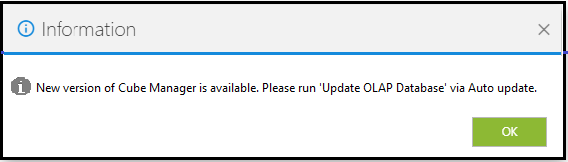
Please note: This message signifies that Migration through 11.145.9 is already done and some new updates for OLAP structure has been released by Ginesys and updated by the user through updating a new version of Ginesys Application.
Solution - Sync the cube data with the new Cube Manager update by clicking on HO Auto Update > Tools tab > Update OLAP Database.
I am a new user for Cube Manager after updating to 11.145.9. What do I do?
Solution -
On successful update to 11.145.9, you will need to setup the Cube Manager.
After setup, you can see and operate Cube manager according to privileges of app operation provided to you in the Admin > Security > Roles.
I have an existing OLAP database, how do I migrate to new structure?
Solution -
Existing OLAP users can easily migrate to the new regime by following the steps given below -
Update Cube Manager through HO Auto Update
Test connection for Cube Read Database database has failed. Unable to proceed. - Message is showing during Cube Manager Setup, what do I do?
This means that connection details of the Stand-by DB (Read) need to be corrected.
Solution -
- Validate if there is any spelling mistake or wrong values and try testing the connection once more.
- If the above step is unsuccessful, log a ticket with Ginesys Care.
Test connection for Cube Write Database has failed. Unable to proceed. - Message is showing during Cube Manager Setup
This means that connection details of the Reporting DB (Write) need to be corrected.
Solution -
- Validate if there is any spelling mistake or wrong values and try testing the connection once more.
- If the above step is unsuccessful, log a ticket with Ginesys Care.
New setup for Cube Manager is required to be done. Please perform Setup in Cube Manager before any report view - Message is shown at the time of login into Cube Manager. What should I do now?
This signifies changes to the new updates for Cube Manager has been downloaded but not configured yet.
Solution -
Configuration /Setup of Cube Manager
- Users, implementing Cube Manager in Ginesys Database Server itself, can use the Integrated Reporting Instance.
- Users, implementing Cube Manager in Ginesys Database Server itself, can use the Integrated Reporting Instance.
Cube manager version mismatch has been identified. Please update before any report view - Message is shown, when logging into Cube Manager. What do I do now?
Solution -
Cube refresh is in progress, unable to update. - How do I update the Cube Manager?
Note: This scenario is only available after update of 11.145.9.
If the Cube Refresh is in process, then Auto Update will not work and displays a message - "Cube refresh is in progress, unable to update."
Solution -
- In Refresh Status, select all refreshing cubes.
- Click on Abort Process.
- Update Cube Manager.
- Now start the Cube Refresh once more.
I need to change the Write DB connections after 1st successful configuration. What should I do?
Solution -
Once Cube Manager configurations are successful, any changes in the Write DB can only be done through logging a ticket in Ginesys Care.
I'm unable to update Ginesys Version 11.145.9. Why?
Ginesys Application Version update will be restricted in following scenarios (following are the relevant messages) -
- OLAP Schema is found in different database . Please contact Ginesys Care.
- Oracle Enterprise version is running, cannot proceed. Please contact Ginesys Care.
- Write, Read or OLTP DB Link exist, cannot proceed. Please contact Ginesys Care.
- Enough tablespace is not available for OLAP migration. Please contact Ginesys Care.
Existing values of the reports are getting changed for custom cubes, when I refreshed a cube after Ginesys Version 11.145.9 was updated. What can I do now?
Solution: One of the possible reasons for the above might be custom logic has to be re-applied to cubes through tickets logged with Ginesys care.
I see some of the cube names are highlighted in yellow in the list view. Why?