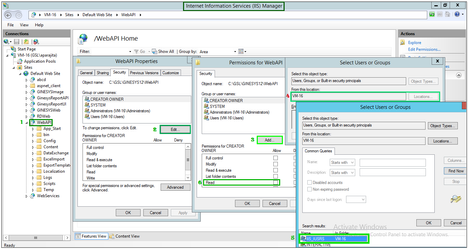/
How To: Provide permissions to IIS Users
We’re excited to announce that the latest information is now available on our new site, the Ginesys One Wiki!. Visit the site for up-to-date resources and insights. We look forward to continuing to support you there!
We’re excited to announce that the latest information is now available on our new site, the Ginesys One Wiki!. Visit the site for up-to-date resources and insights. We look forward to continuing to support you there!
How To: Provide permissions to IIS Users
When handling any web related features, like item images in POS or Ginesys Web Reports, it is imperative to give proper permissions to the users. This article explains how to provide permission to IIS users.
Pre-requisites
The user must have access to IIS Server Manager and have rights to assign permission to other users.
Step-by-step guide
IIS users can be assigned permissions by following the given steps.
- Open the Internet Information Services Manager (IIS).
- Go to Sites > Default Web Site > WebAPI (Pic. 1)
- Now go to Actions > Edit Permissions on the right side of the screen.
- The Security tab of the WebAPI Properties is opened.
- Click on Edit. (Pic. 2)
- Permission for WebAPI opens.
- Click on Add. (Pic. 3)
- Select Users or Groups opens.
- Click on Location and select the Machine Name as new location. (Pic. 4)
- Click on Find Now.
- The list of all users is displayed; select the IIS_IUSRS and click OK. (Pic. 5)
- Click on OK once again.
- In the Permissions for WebAPI window, select IIS_IUSRS.
- Provide at least 'Read' permissions to IIS_IUSRS. (Pic. 6)
- Click on Apply.
- Click on OK.
- In WebAPI Properties, click on OK.
- Close the Internet Information Services Manager (IIS).
Related content
Setting Up the Web API
Setting Up the Web API
More like this
Adding, Editing, and Deleting Users
Adding, Editing, and Deleting Users
Read with this
"Cannot Sync reports" - Error message is displayed as Ginesys Web Reports opening with errors
"Cannot Sync reports" - Error message is displayed as Ginesys Web Reports opening with errors
More like this
How To: Provide read and write access to Application Pool Identities
How To: Provide read and write access to Application Pool Identities
More like this
“403- FORBIDDEN: ACCESS IS DENIED”- Error message is displayed when opening it for the first time after installation
“403- FORBIDDEN: ACCESS IS DENIED”- Error message is displayed when opening it for the first time after installation
More like this
The user is unable to open a web report as the web report module is not available to the user
The user is unable to open a web report as the web report module is not available to the user
More like this