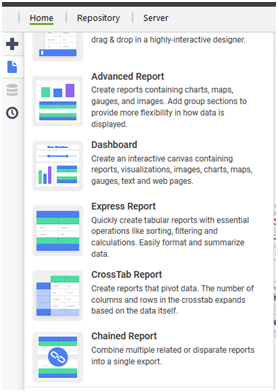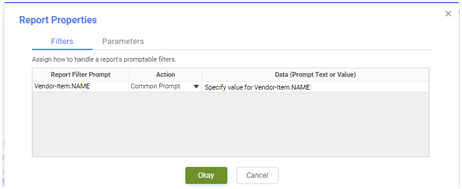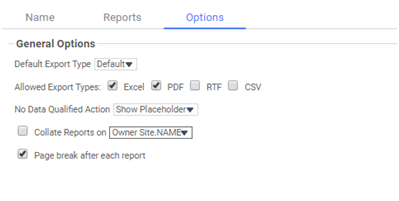We’re excited to announce that the latest information is now available on our new site, the Ginesys One Wiki!. Visit the site for up-to-date resources and insights. We look forward to continuing to support you there!
We’re excited to announce that the latest information is now available on our new site, the Ginesys One Wiki!. Visit the site for up-to-date resources and insights. We look forward to continuing to support you there!
Release Note 11.151.29
Control
| Release Date | 02 May 2020 |
| HO Version | 11.151.29 |
| POS Version | 1.151.0 |
| Web Database Compatibility Version | 1.16 |
| Features & Enhancements | 26 |
| Bug Fixes | 01 |
| Navigation |
Features & Enhancements
Serial | Dev ID | Idea Tracker | Description |
|---|---|---|---|
| 1 | 53232 | More Reports are now available in Ginesys Web Report Module as follows -Module: Ginesys Report | |
53233 Site - Ledger Assignment Report has been providedEnhancement Summary: This report will show Site Wise Ledger Assignment Detail. Report path > Ginesys Web > Reports > Home > Finance > Master > Site - Ledger Assignment | |||
53234 Site - MOP Assignment Report has been providedEnhancement Summary: This report will show Site Wise MOP Assignment Detail. Report path > Ginesys Web > Reports > Home > Retail > Master > Site - MOP Assignment. | |||
53235 Site - Petty Cash Assignment Report has been providedEnhancement Summary: This report will show Site wise Petty Cash Assignment Detail. Report path > Ginesys Web > Reports > Home > Retail > Master > Site - Petty Cash Assignment | |||
53236 Site - Replenishment Source Assignment Report has been providedEnhancement Summary: This report will show Site Wise Replenishment Source Assignment Detail Report path > Ginesys Web > Reports > Home > Inventory > Retail > Master > Replenishment Source Assignment | |||
53237 Site - Audit Plan Assignment Report has been providedEnhancement Summary: This report will show Site Wise Audit Plan Assignment. Report path > Ginesys Web > Reports > Home > Retail > Master > Site - Audit Plan Assignment | |||
53238 Site - Discount Allocation Report has been providedEnhancement Summary: This report will show Site Wise Discount Allocation Details. Report path > Ginesys Web > Reports > Home > Retail > Master > Site - Discount Allocation | |||
53239 Site - Document Numbering Scheme Allocation Report has been providedEnhancement Summary: This report will show Site Wise Document Numbering Scheme Details. Report path > Ginesys Web > Reports > Home > Retail > Master > Site - Document Numbering Scheme Allocation | |||
53240 Site - Coupon Offer Assignment Report has been providedEnhancement Summary: This report will show Site Wise Coupon Assignment Details. Report path > Ginesys Web > Reports > Home > Retail > Master > Site - Coupon Offer Assignment. | |||
53241 Site Policy Report has been providedEnhancement Summary: This report will show Site Policy Details. Report path > Ginesys Web > Reports > Home > Retail > Master > Site Policy | |||
53242 Retail - Sales Person Report has been providedEnhancement Summary: This report will show Retail - Sales Person Details. Report path > Ginesys Web > Reports > Home > Retail > Master > Retail - Sales Person | |||
53243 Site Price Control Report has been providedEnhancement Summary: This report will show Site Price Control Details. Report path > Ginesys Web > Reports > Home > Retail > Master - Site Price Control | |||
53244 Data Sync History Report has been providedEnhancement Summary: This report will show Site wise Data Sync and Settlement history. Report path > Ginesys Web > Reports > Home > Retail > Register > Data Sync History | |||
53245 Data Sync Summary Report has been providedEnhancement Summary: This report will show Site wise Data Sync and Settlement Summary. Report path > Ginesys Web > Reports > Home > Retail > Register > Data Sync Summary | |||
53246 GV History Report has been providedEnhancement Summary: This report will show Gift Voucher Details. Report path > Ginesys Web > Reports > Home > Retail > Register > GV History. | |||
53247 POS Server System Information Report has been providedEnhancement Summary: This report will show POS Server System Information Details Report path > Ginesys Web > Reports > Home > Retail > Register > POS Server System Information | |||
53248 Deposit - Refund Register Report has been providedEnhancement Summary: This report will show Site and Bill wise Deposit Refund Details. Report path > Ginesys Web > Reports > Home > Retail > Register > Deposit - Refund Register | |||
55814 Retail Debit Note Register Report has been providedEnhancement Summary: This report will show Site wise Debit Note Details. Report path > Ginesys Web > Reports > Home > Retail > Register > Retail Debit Note Register | |||
55815 Store Settlement Register Report has been providedEnhancement Summary: This report will show Site wise Settlement Register. Report path > Ginesys Web > Reports > Home > Retail > Register > Store Settlement Register | |||
55816 Store Audit Plan Report has been providedEnhancement Summary: This report will show Store Audit Plan Details, Report path > Ginesys Web > Reports > Home > Retail > Register > Store Audit Plan | |||
55817 Store Audit Journal Report has been providedEnhancement Summary: This report will show Site wise Audit Journal Details. Report path > Ginesys Web > Reports > Home > Retail > Register > Store Audit Journal | |||
55818 Store Goods Receive Register Report has been providedEnhancement Summary: This report will show Site wise Goods Receive Details. Report path > Ginesys Web > Reports > Home > Retail > Register > Store Goods Receive Register | |||
55819 Retail Credit Note Register Report has been providedEnhancement Summary: This report will show Site wise Credit Note Details. Report path > Ginesys Web > Reports > Home > Retail > Register > Retail Credit Note Register | |||
55820 Store Goods Return Register Report has been providedEnhancement Summary: This report will show Site wise Goods Return Details. Report path > Ginesys Web > Reports > Home > Retail > Register > Store Goods Return Register | |||
| 2 | 53733 | A set of new Report introduced which is solely dedicated to Vendor Managed Inventory. Reports are as follows:Module: Ginesys Report | |
53734 VMI Stock Status Register Report has been providedEnhancement Summary: This report will display item wise stock details (as of now) for each vendor selected by user. If an Item is Purchased from Multiple Vendor then this report will consider last purchased Vendor Only for entire report. If Single Item Purchased from Multiple Vendor then this report is not recommended. Report path > Ginesys Web > Reports > Home > Inventory > Register > Vendor Managed Inventory (VMI) > VMI Stock Status Register | |||
53735 VMI Sale (Retail) Register Report has been providedEnhancement Summary: This report will display Sale (Retail) of the item(s) of the selected Vendor for last 60 days. If an Item is Purchased from Multiple Vendor then this report will consider last purchased Vendor Only for entire report. If Single Item Purchased from Multiple Vendor then this report is not recommended. Report path > Ginesys Web > Reports > Home > Inventory > Register > Vendor Managed Inventory (VMI) > VMI Sale (Retail) Register Report | |||
53736 VMI Goods Receive Register Report has been providedEnhancement Summary: This report will display GRC Details along with Vendor Document Information. If an Item is Purchased from Multiple Vendor then this report will consider last purchased Vendor Only for entire report. If Single Item Purchased from Multiple Vendor then this report is not recommended. Report path > Ginesys Web > Reports > Home > Inventory > Register > Vendor Managed Inventory (VMI) > VMI Goods Receive Register | |||
Bug Fixes
Serial | Dev ID | Issue Tracker | Description |
|---|---|---|---|
| 1 | 53549 | N.A. | 53549 Link report is not working in Profit and Loss (Tabular) report & Cash Planning Detail reportModule: Ginesys Web > Report > Finance > Financial Statement > Profit & Loss (Tabular) Ginesys Web > Report > Finance > Register > Cash Planning Detail Reported Version: 11.151.22 Scenario: 1 Go to Ginesys Web > Report > Finance > Financial Statement > Profit & Loss (Tabular). Run the report. Observe that Link report is not working in Profit and Loss tabular report. Scenario: 2 Go to Ginesys Web > Report > Finance > Register > Cash Planning Detail. Run the report. Observe that Link report is not working in Cash Planning Detail. |