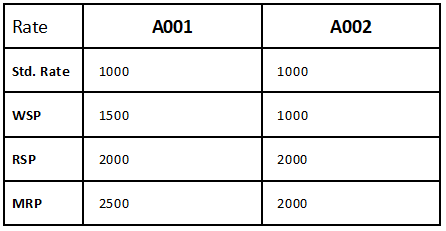We’re excited to announce that the latest information is now available on our new site, the Ginesys One Wiki!. Visit the site for up-to-date resources and insights. We look forward to continuing to support you there!
We’re excited to announce that the latest information is now available on our new site, the Ginesys One Wiki!. Visit the site for up-to-date resources and insights. We look forward to continuing to support you there!
Release Notes 11.140.2
Control
| Release Date | 05 November 2018 |
| HO Version | 11.140.2 |
| POS Version | 1.140.0 |
| Web Database Compatibility Version | 1.14 |
| Features & Enhancements | 02 |
| Bug Fixes | 01 |
| Navigation |
Features & Enhancements
Serial | Dev ID | Idea Tracker | Description |
|---|---|---|---|
| 1 | 6180 | GIN-940 | 6180 Route Group Master in Production - Ginesys Web has been revampedModule: Ginesys Web - Production - Route Group Ginesys Web - Admin - Utilities - Manage - Data Import Enhancement Summary: Several changes have been brought about in the Edit Route Group as editing from UI module was taking time -
Import Excel for Route Group DetailsProduction: Route Group class has been added to Import Excel functionality. The following actions are enabled through it -
Scenario: N.A. |
| 2 | 6515 | GIN-941 | 6515 Manage Item form in Item master has been revampedModule: Ginesys Web - Inventory - Item > Manage Item Enhancement Summary: The Manage Item functionality has undergone some major changes to improve usability and clarity. The changes are -
Scenario: Modification logic of Items changed Earlier, items to be modified had to be selected in the left side grid of the Manage Item window and the actual modifications were done in the right side Edit Information section. After this update,
Price Population button (F9) has been incorporated Multiple items can now have markup or markdown assigned to them through the Price Population (F9) button. You can provide the Type (Markup / Markdown) Factor % (numeric), Multiples of (numeric) Round off (upper, lower and nearest value). Once the Apply button is clicked all the selected items get their prices readjusted at the rates provided. The values in the Price Population Tool will be retained for the entire session unless changed by user and calculations will be done on the basis of original values in the database. How does the Price Population Tool Work Suppose the following values are carried by the items A001 and A002 in the Item master -
Now, let's edit the WSP rate to a markup of 10% - 1650 (A001), 1100 (A002) Suppose, we then want to re-calculate it to a markup of 50%, then it will be - 2200 and not 2475 (A001) 1500 and not 1650 (A002); as the new calculations are based on the amount saved in the database and not the previously modified value. |
Bug Fixes
Serial | Dev ID | Issue Tracker | Description |
|---|---|---|---|
| 1 | 7216 | N.A. | 7216 Item cannot be modified by Excel import if both, new and existing item are in the same column.Module: Ginesys Web - Admin - Utilities - Data Import Reported Version: 11.139.6 Scenario:
|